
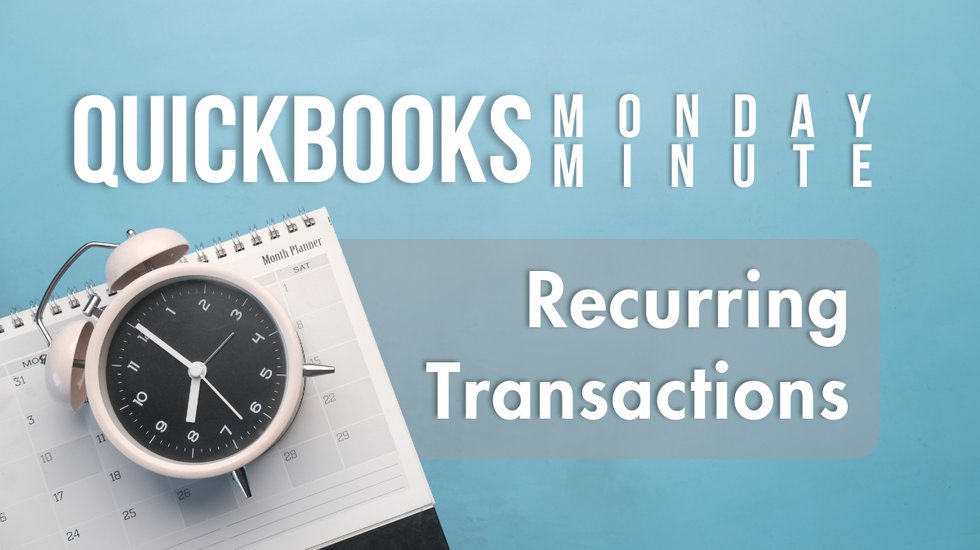
This article is one of a series of training articles on how to use QuickBooks Online, drawn from Alicia’s QuickBooks Online Fundamentals and Complete books published by QuestivaConsultants.com. These topics continue the QBO Basics series she authored in 2020.
Recurring transactions, a feature in QuickBooks Online, is a powerful tool that can save you time and effort. It automates the creation of transactions that you frequently enter, ensuring consistency and accuracy.
Understanding Recurring Transactions
Recurring transactions can be thought of as a type of transaction automation. They are transactions that are scheduled to occur automatically on a regular basis. These transactions can be as simple as a monthly bill or as complex as a multi-item sales receipt.
Types of Recurring Transactions
There are three types of recurring transactions in QuickBooks Online:
- Scheduled Transactions: These transactions run automatically without any manual intervention. For instance, if you use QuickBooks Payments Merchant Services, you can set up a sales receipt that automatically charges the customer’s credit card or ACH, and then emails them their receipt. The payment will appear in your bank account without any input from you.
- Reminder Transactions: These transactions will prompt you with an alert when it’s time to process them. This gives you the opportunity to update any details such as the date or amount. A common use case is for monthly bills that vary in amount.
- Unscheduled Transactions: These transactions serve as templates for complex transactions that you can use when needed. This is especially useful for transactions like journal entries for payroll or job costing, which can be quite complex and time-consuming to set up each time.
Note: You can create recurring transactions for all first-stage transactions such as Journal Entries, Invoices, Sales Receipts, Bills etc. However, second-stage transactions such as Bill Payments and Receive Payments cannot be set up as recurring transactions, because QuickBooks Online doesn’t know which bill or invoice to apply the payment to.
Setting Up A Recurring Transaction
Setting up a recurring transaction in QuickBooks Online is a straightforward process. Let’s go through an example to illustrate how it works.
Imagine you run a pest control service, and one of your clients is a bakery called Pye’s Cakes. You provide them with a monthly service, and in order to streamline your billing process, you decide to set up a recurring transaction.
Step By Step Guide
Find and Open the Sales Receipt: The first step is to find and open the sales receipt for the pest control service you provided. There are several ways to do this – through the All Sales list, the customer’s record, or by using the search function.
Set Up Recurring Transaction: Once you’ve opened the sales receipt, click on the “Make Recurring” button at the bottom. A new window will open.
Update the Template Name: Change the template name to something that you will easily recognize, such as “Pye’s Cakes Pest Control”.
Set the Type: In the type field, you can choose whether the transaction is Scheduled, a Reminder, or Unscheduled. For this example, we’ll leave it as Scheduled.
Set the Interval: Here, you can set how often the transaction will recur. In this case, we’ll set it to occur monthly on the last day of the month.
Set the Payment Method: Change the payment method to MasterCard. If you were using QuickBooks Payments, you would enter the credit card number or bank account here. Important: If you’re not using QuickBooks Payments, make sure to set up the recurring transaction in your merchant services portal, so that the payment is actually processed.
Save the Template: Once you’ve set up everything, click on “Save Template”.
Managing Recurring Transactions
You can manage your recurring transactions by clicking on the Gear icon in the upper right corner, and then choosing “Recurring Transactions”.
Here, you have several options:
Edit: Allows you to update any details of the transaction.
Use: Allows you to run the transaction on demand.
Duplicate: Allows you to create a new transaction based on an existing one.
Delete: Deletes the recurring transaction.
Skip: Skips the next occurrence, then resumes.
Pause: Puts processing on hold until you’re ready to use it again.
When You Should Use Banking Rules Instead
The Banking Transactions Feed & Rules were invented after Recurring Transactions, and in many cases are an improvement. When the date or amount varies, letting Transaction Rules automatically apply the payee and amount is much easier than remembering to visit your Reminders and manually create the transaction. I now only use Recurring Transactions for automated Sales Receipts to create a QB Payment & email, to remind me to generate Invoices or Bills, or as templates for Estimates and Journal Entries. Any charges on autopay, or routine transactions paid by credit card, have become Rules instead.
Conclusion
Recurring Transactions in QuickBooks Online are a powerful tool that can save you time and effort. By automating the creation of transactions you frequently enter, you can ensure consistency and accuracy in your accounting. Whether you’re running a small business or managing a large corporation, using recurring transactions can make your accounting process more efficient and effective.
Want to see Recurring Transactions in action? They’re included in the QuickBooks Online Bootcamp on Insightful Accountant’s new training portal. Check out the full course here!





