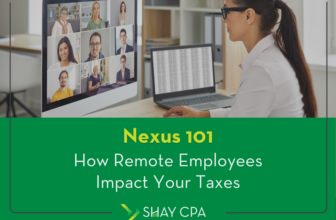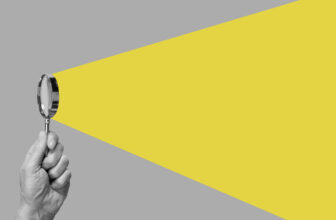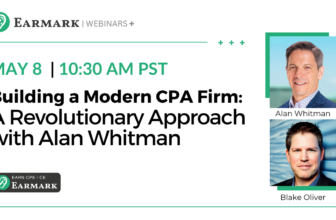Set up existing customers and suppliers
If you already have customers/clients and suppliers you can set them up right away.
For customers, you would go to the invoicing tab on the left hand side and click on “customers”. Once there, click on “new customer” on the top right (big green button) and enter the information that is pertinent. There are various details that you can enter including contact info, tax information, how they pay you, notes and attachments. In the Plus version of QBO you can also assign a category for more advanced reporting.
Similarly for suppliers/vendors, you would go the expenses tab and choose “suppliers”. QBO also allows you to choose a default expense category for the supplier which will populate every time you create a bill.
Connect your banking
One of the most powerful features of QBO is the ability to connect your bank and credit accounts so that it downloads the transactions automatically. Once downloaded, the transactions still have to be allocated but it reduces the amount of manual data entry significantly. QBO supports all major banks and many minor ones. It is important to check on the download regularly as sometimes it stops working which can cause various issues.
To connect your bank account, go to “transactions” on the left hand side and select banking. You would then select the “link account” button and follow the instructions to connect your bank and/or credit card.
Set up Sales Tax
Canadian businesses who are registered for GST/HST and QST need to set up sales taxes in QBO. This is another powerful feature that allows you track sales taxes on all transactions and generates a report for each sales tax reporting period that can then simply be transcribed on to your GST/HST and/or QST report (whether you file it online or mail it in).
Sales tax can be accessed by clicking on the “taxes” tab on the left hand side. QBO will prompt you to enter your province after which it will ask you for your sales tax numbers (available from the confirmation of your registration from Revenue Canada and Revenue Quebec and ends with RT0001 and TQ0001 for Quebec). The numbers, once entered, will automatically populate on your sales invoices (if you don’t see them, it is likely an issue with the customization of the invoices )
Since different provinces charge different amounts of GST/HST and QST, you can add the sales tax for each province. There is also an option to add PST if you are registered in provinces such as Manitoba, Saskatchewan and BC.
Once you have gone through the steps above, you will have a better understanding of the primary functionality of Quickbooks and be ready to start entering transactions. Almost everything can be changed or fixed so while it is best to set it up as accurately as possible in the beginning, know that you aren’t necessarily stuck with the choices you make at the outset.