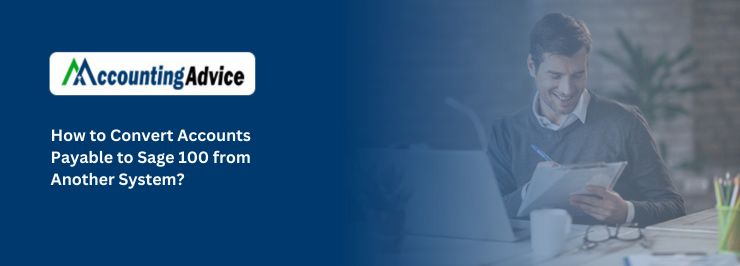

We all know that Efficient financial management is crucial for the success of any business, and the transition to the best accounting system can greatly enhance the accuracy, streamline processes, and also improve the overall productivity. For those companies who are looking to convert their Accounts Payable (AP) processes into Sage 100 from another system, they need to be careful where planning and executions are important. Here, in this article, we will try and take a look at the steps and considerations that are involved in the smooth migration of your Accounts Payable data to Sage 100 or Convert Accounts Payable to Sage 100 .
Also bear in mind that the decision to convert Accounts Payable data to Sage 100 from another system is mainly driven by various compelling factors. Businesses usually want this transition inorder to leverage the advanced features, enhance scalability, and streamline integration capabilities. Likewise the requirement may also arise due to a requirement for a more user-friendly and systematic accounting system. Hence it is important to understand these reasons as fundamentals in initiating a conversion process that generally aligns with the specific objectives and the goals of the organization.
Important Tips on Preparing Before the Sage 100 Accounts Payable Data Conversion
For the Successful preparation for the Sage 100 Accounts Payable data conversion, you need to also include the meticulous planning and execution. The main preparatory steps of the process include:
Data Assessment and Cleanup
- Start by conducting a complete assessment of the existing AP data.You need to Identify any discrepancies, errors, or inconsistencies.
- Next you need to clean up the data by resolving the outstanding issues, by removing the duplicate entries, and making sure of the accuracy. This step is important for a smooth transition.
Backing up the Data
Before you start any conversion, it is important to always create a secured backup of the existing AP data. This vital measure makes sure that the user can revert to the original data in case of unforeseen problems during the process of migration.
These are the preparatory steps that lay the foundation for a smooth conversion, hence reducing the risk of errors and making sure that the transition to Sage 100 is executed with accuracy.
Read More : Sage 50 to Sage 100 Data Migration Tips
Steps for Converting Accounts Payable to Sage 100
The solutions for converting the Accounts Payable to Sage 100 from another system are mentioned as below:
- To Collect all the outstanding invoices up to the latest closed accounting period.
- To Generate a report from within the current system or compile an additional machine tape that sums-up the invoice amounts. This total amount should be in alignment with the account balance within the General Ledger for the accounts payable account.
- To Set the accounting date to the latest day of the closed accounting period, which corresponds to the current period that has been established within the Accounts Payable Options.
- Record 1099 payments that has been made within the current calendar year.
- WithIn the Invoice Data Entry, you need to input the balances for every outstanding invoice using their original dates. During the process of distribution , you need to post the complete distribution balance over to the accounts payable account number within the General Ledger.
Note: You need to Perform this step after you have expensed these invoices within the previous system.
- To Print the Invoice Register from the Main menu, while making sure that the total matches within the balance of the accounts payable account within the General Ledger.
- To Update both the Invoice Register and the Daily Transaction Register.
- Be sure to execute the Full Period End Processing inorder to clear the month-to-date purchases fields and then advance over to the next period.
- Finally to Reset the accounting date over to the first day of the current accounting period.
Linking Accounts Payable to Accounts Receivable
For a smooth connection between Accounts Payable and Accounts Receivable, you need to follow these steps:
- You need to Engage in Vendor/Customer Link Maintenance to be able to establish the connections between vendors and customers.
- Navigate over to the AP Form AR Clearing Selection inorder to initiate the process of clearing.
- To Complete the AP From AR Clearing Entry in order to record and finalize the clearing transactions.
- To Utilize the AP Form AR Clearing Register inorder to review and document the clearing transactions.
After properly following these steps, one can make sure of a smooth and accurate migration of the Accounts Payable data from within the previous system over to Sage 100, thus, creating a more streamlined and systematic financial management process.
Challenges to Convert Accounts Payable to Sage 100 from Another System
| Challenge | Description |
| Data Compatibility Issues | Differences within the data structures between your current system and the Sage 100. |
| Solution: | Address this by carefully mapping and transforming the data during the process of conversion. |
| Challenge | Description |
| Integration Challenges | Difficulty in integrating the Sage 100 with other existing business systems. |
| Solution: | To Leverage the Sage 100 integration tools and consult with Sage professionals to make sure of an easy integration |
| Challenge | Description |
| Customization Requirements | The Need for customization inorder to align the Sage 100 with unique business processes. |
| Solution: | To make sure to Utilize the Sage 100 customization options or to seek assistance from Sage consultants in order to tailor the system to your specific needs. |
Also Read : Convert to Sage Business Cloud Accounting
Conclusion
Was this article helpful to you? Do let us know in the space below and we would love to hear from you. Also visit us at www.accountingadvice.co for further details on the topic.
Accounting Professionals & Specialized Experts
Want quick help from accounting software experts? Get in touch with our team members who can install, configure and configure your software for you. Proficient in fixing technical issues, they can help you quickly get back to work whenever you encounter an error in Sage software. Our team is available 24/7 365 days to assist you. To get in touch.
Frequently Asked Questions (FAQs)
How can one Transfer an Invoice over to the other Vendor Sage 100?
In order to do this, you need to:
1. Click Select Accounts Payable Main menu
2. Go to Invoice Data Entry
3. With in Invoice Data Entry, click the Lines tab
4. Next click the Transfer Information button.
Is it Possible to Reverse the AP Invoice within Sage 100?
Yes, this is quite possible, in order to do this:
1. Start by putting in the Vendor No. and Invoice No.
2. Next you will observe the Invoice Adjustment popup
3. Now click on Adjust.
4. Next put in a negative amount in the Adjustment Amount
5. Now Post the Invoice Register, this will reverse the Invoice.
Is it possible to Enter an Invoice within Sage 100?
Yes, one can easily enter an invoice within Sage 100; to do this you need to:
1. Start by Selecting Accounts Payable within the Main menu
2. Next click on Invoice Data Entry.
3. Now Enter the vendor number and invoice number.
4. Next you need to Enter the appropriate invoice information such as the invoice date, invoice amount, and discount amount.
5. Finally Enter the Prepaid Invoice field inorder to apply a prepayment to this invoice.
Discover more from reviewer4you.com
Subscribe to get the latest posts to your email.





