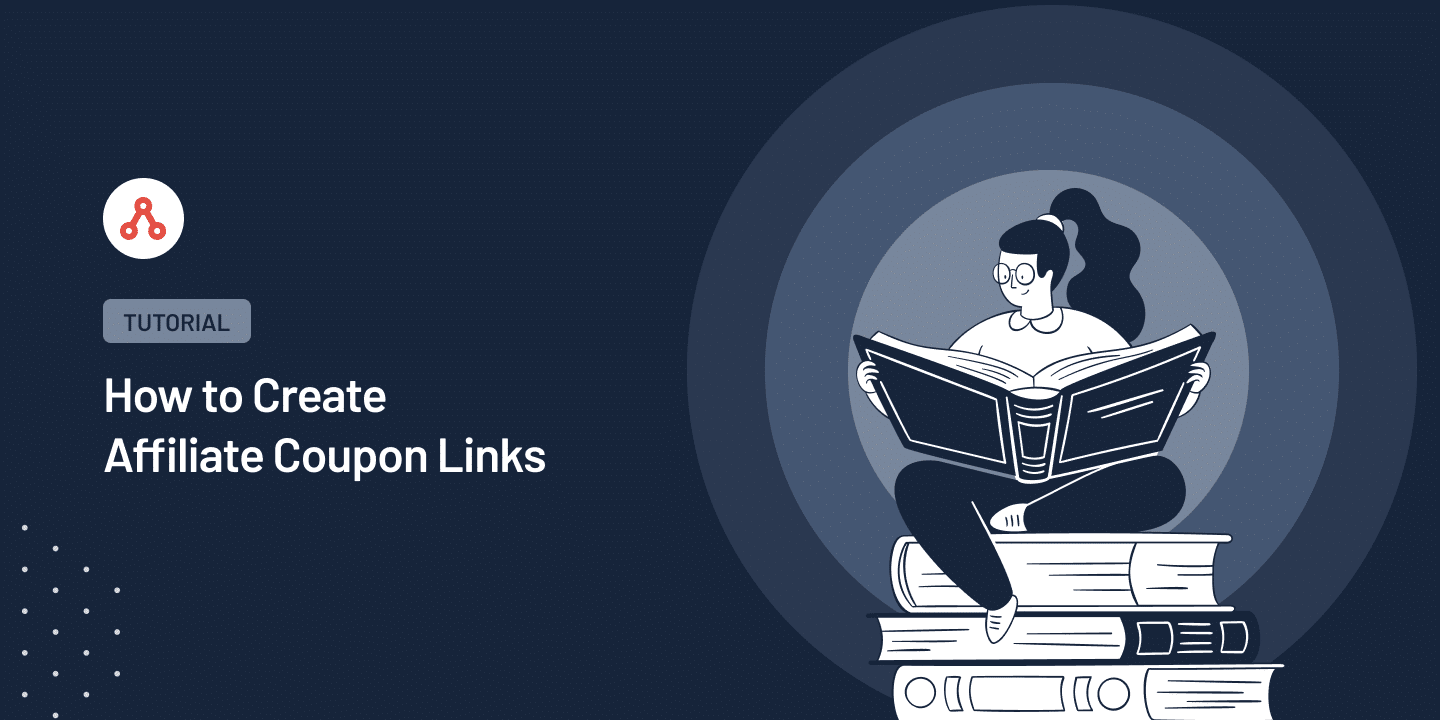
Want to simplify shopping for your customers and increase sales with Affiliate Coupon Links?
Coupon codes influence 83% of shoppers, yet remembering and entering them can be frustrating, often causing them to abandon their carts. Affiliate Coupon Links solve this by letting your affiliates share a link that applies discounts instantly with one click.
In this guide, we will show you how to create affiliate coupon links in WordPress for your WooCommerce store, making shopping smoother and boosting your sales.
What is an Affiliate Coupon Link
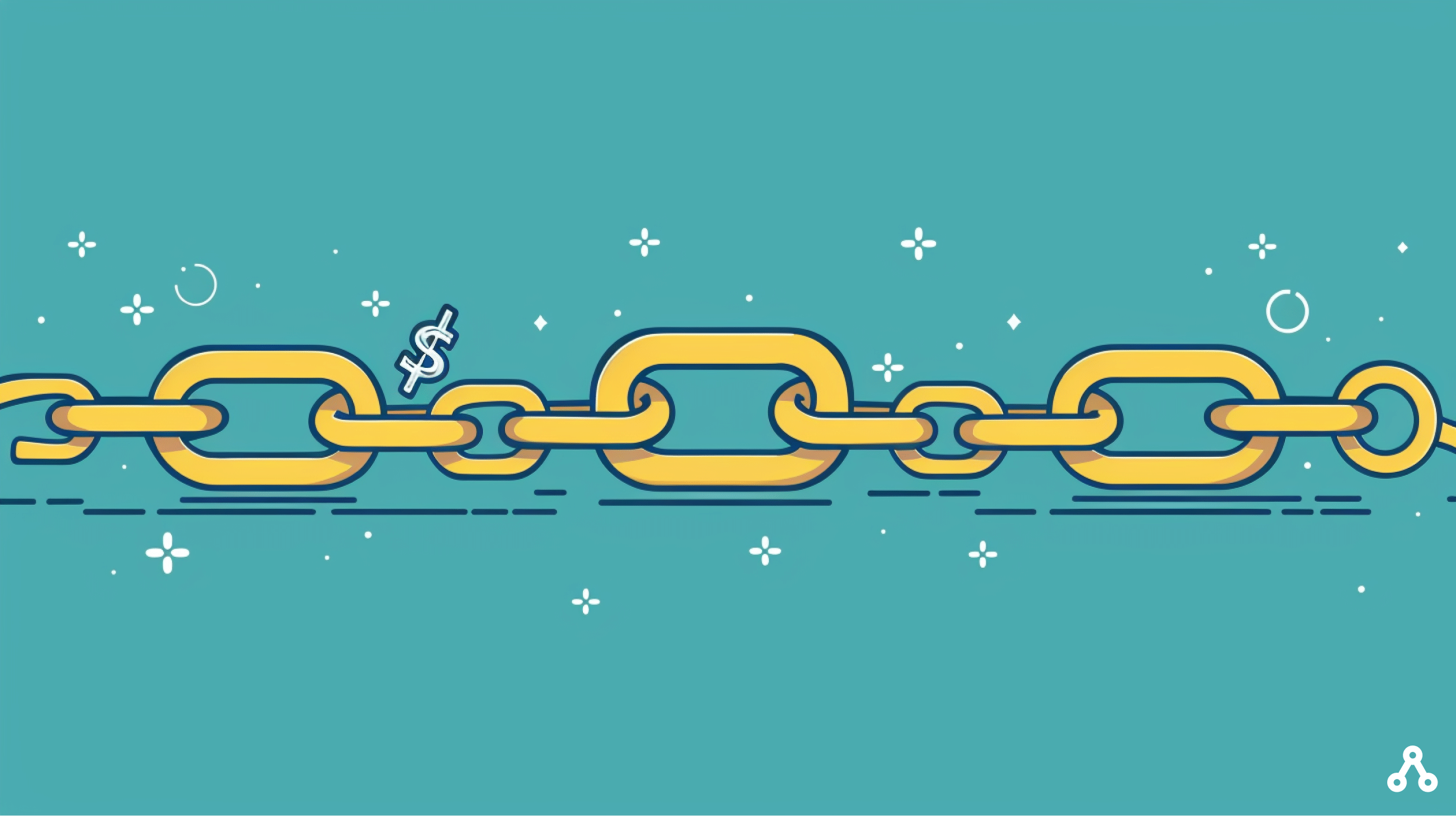
An Affiliate Coupon Link is a unique URL shared by affiliates that automatically applies a WooCommerce coupon code to a customer’s shopping cart with a single click, eliminating the need for manual coupon code entry.
Unlike traditional coupon codes that require customers to remember and enter them at checkout, often leading to frustration and cart abandonment.
For businesses, affiliate coupon links can increase sales and improve conversion rates, as the ease of use encourages more customers to complete their purchases.
Moreover, this method strengthens the brand’s reputation by providing a seamless and customer-friendly shopping experience.
Affiliates, in turn, benefit greatly from the effectiveness of coupon links.
For example, an affiliate can share a link on their blog or via a tweet, directly leading followers to a discounted shopping cart. This ease of use removes barriers for the audience, potentially increasing the affiliate’s success rate and earnings.
In a nutshell, with affiliate coupon links, customers enjoy effortless discounts, businesses see improved metrics, and affiliates get a simplified way to earn commissions.
Now, let’s discover how you can effortlessly create affiliate coupon links for your affiliates.
Steps to Create Affiliate Coupon Links
AffiliateWP’s Advanced Coupon plugin integration makes setting up affiliate coupon links straightforward.
You can easily transform your existing coupon codes into a coupon link, readily accessible to your affiliates on the Coupon screen within the Affiliate Area.
Let’s learn how:
Step 1: Install AffiliateWP and Complete the Setup Wizard
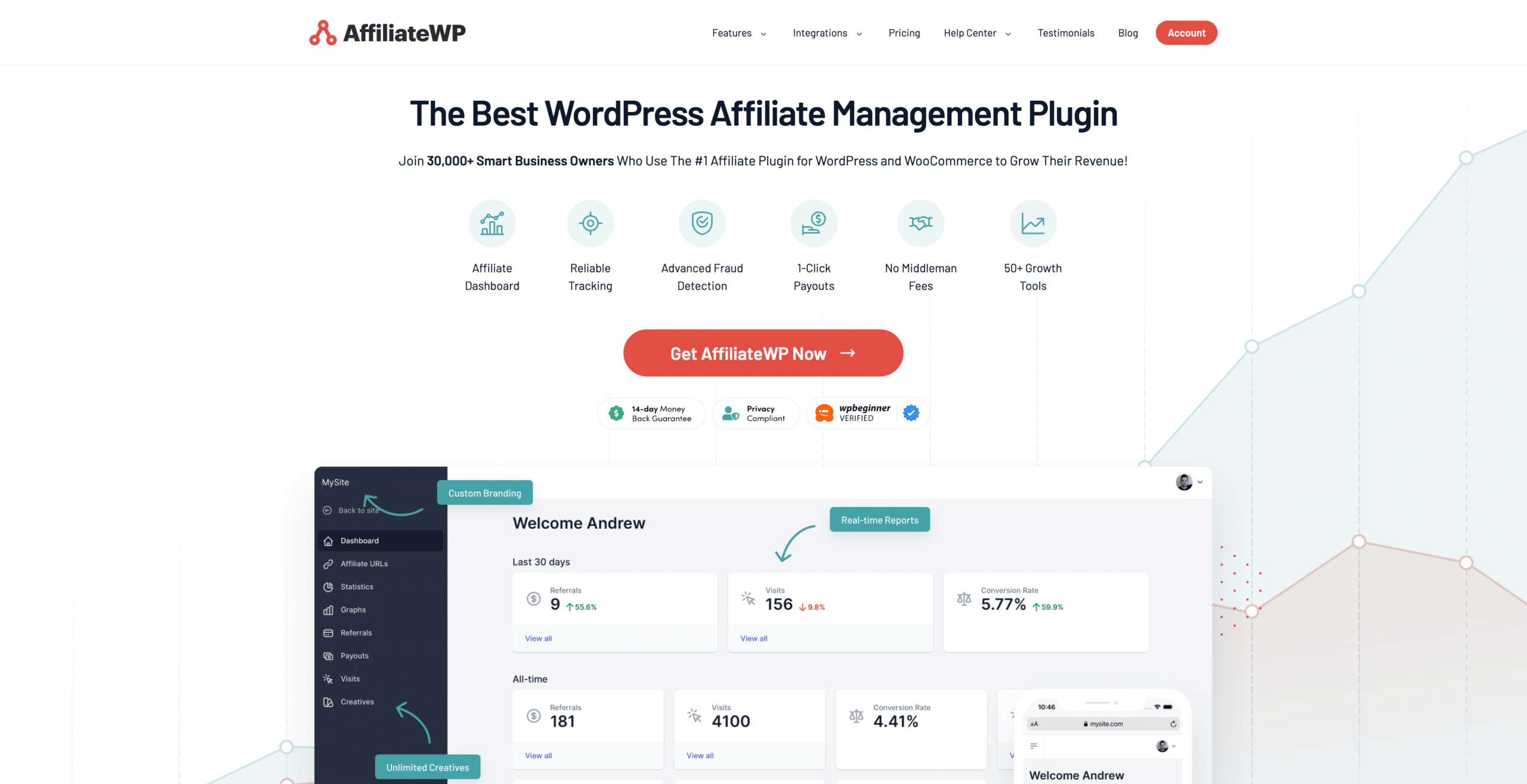
Start by installing AffiliateWP, a top-rated plugin for managing WordPress affiliate programs.
It comes with advanced tracking, an affiliate signup page, management tools, analytics, fraud protection, and marketing features designed to boost conversions.
Compatible with WordPress, AffiliateWP enables you to launch an affiliate program swiftly, offering one-click integrations with key plugins such as Advanced Coupons, WooCommerce, Easy Digital Downloads, MemberPress, and Stripe.
To get started, simply select a plan from our pricing page that suits your business needs.
After purchasing, installing AffiliateWP is as simple as navigating to the Plugins tab in your WordPress dashboard. And if you need help, a step-by-step guide is available to assist you at any point.
After installing AffiliateWP, use the setup wizard on the AffiliateWP Settings page for guidance.
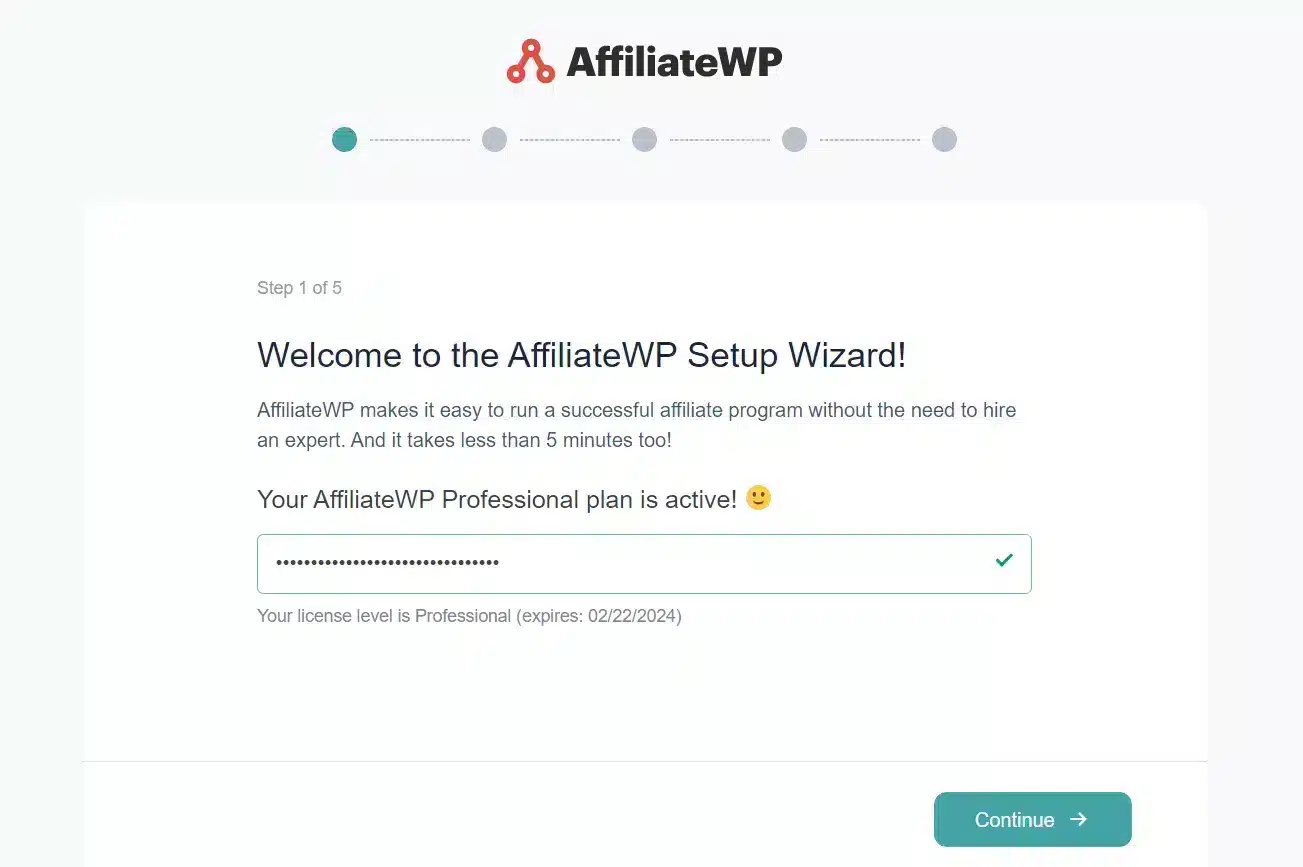
This wizard will request your license key, found in your purchase confirmation email, and prompt you to select integrations for your sales platforms like WooCommerce or Easy Digital Downloads. Choose how you’ll pay affiliates and set your referral rates.
Complete the process by clicking Finish Setup and Exit, and you’re ready to start enrolling affiliates and helping them create their affiliate links.
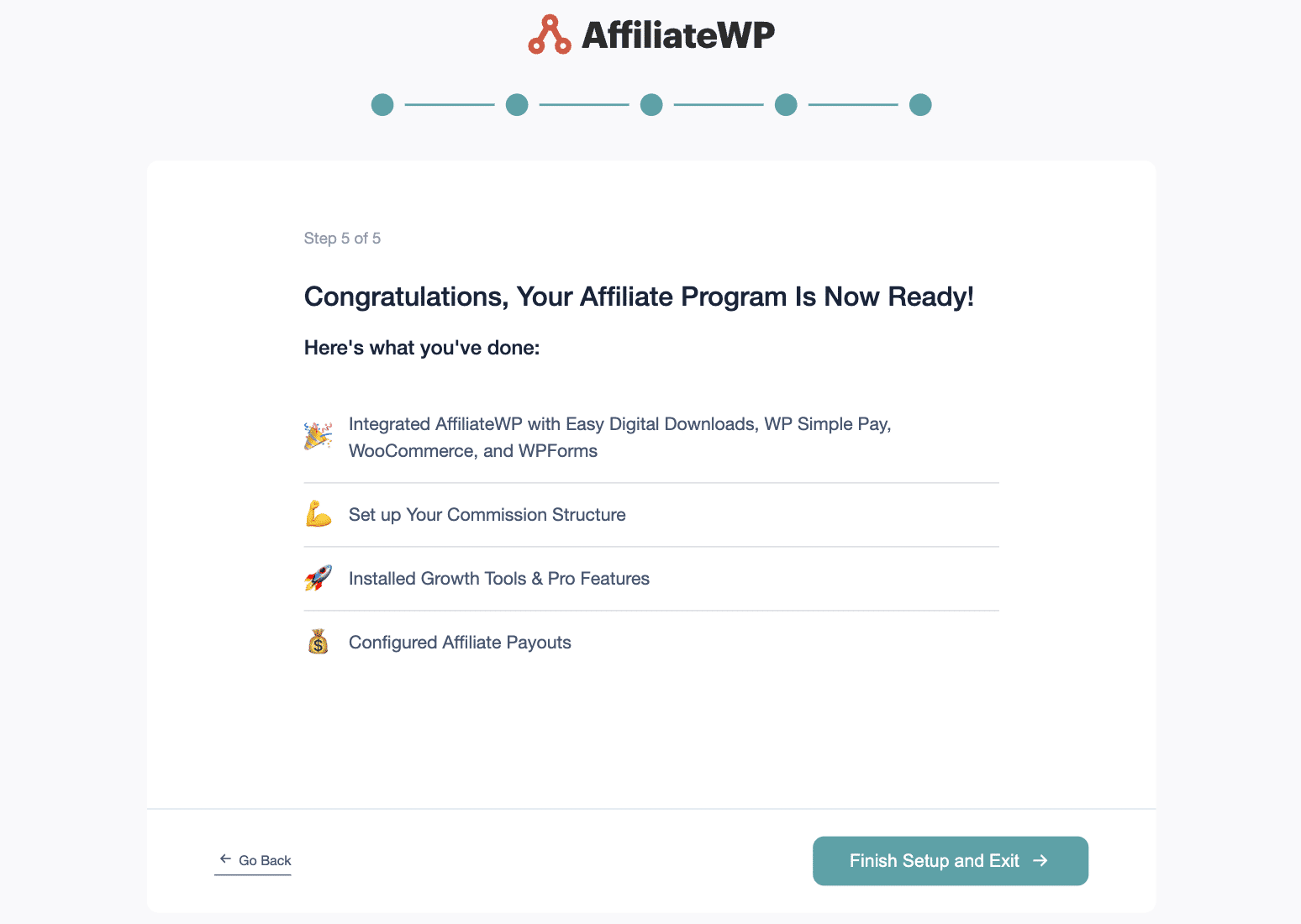
Step 2: Install Advanced Coupons Plugin
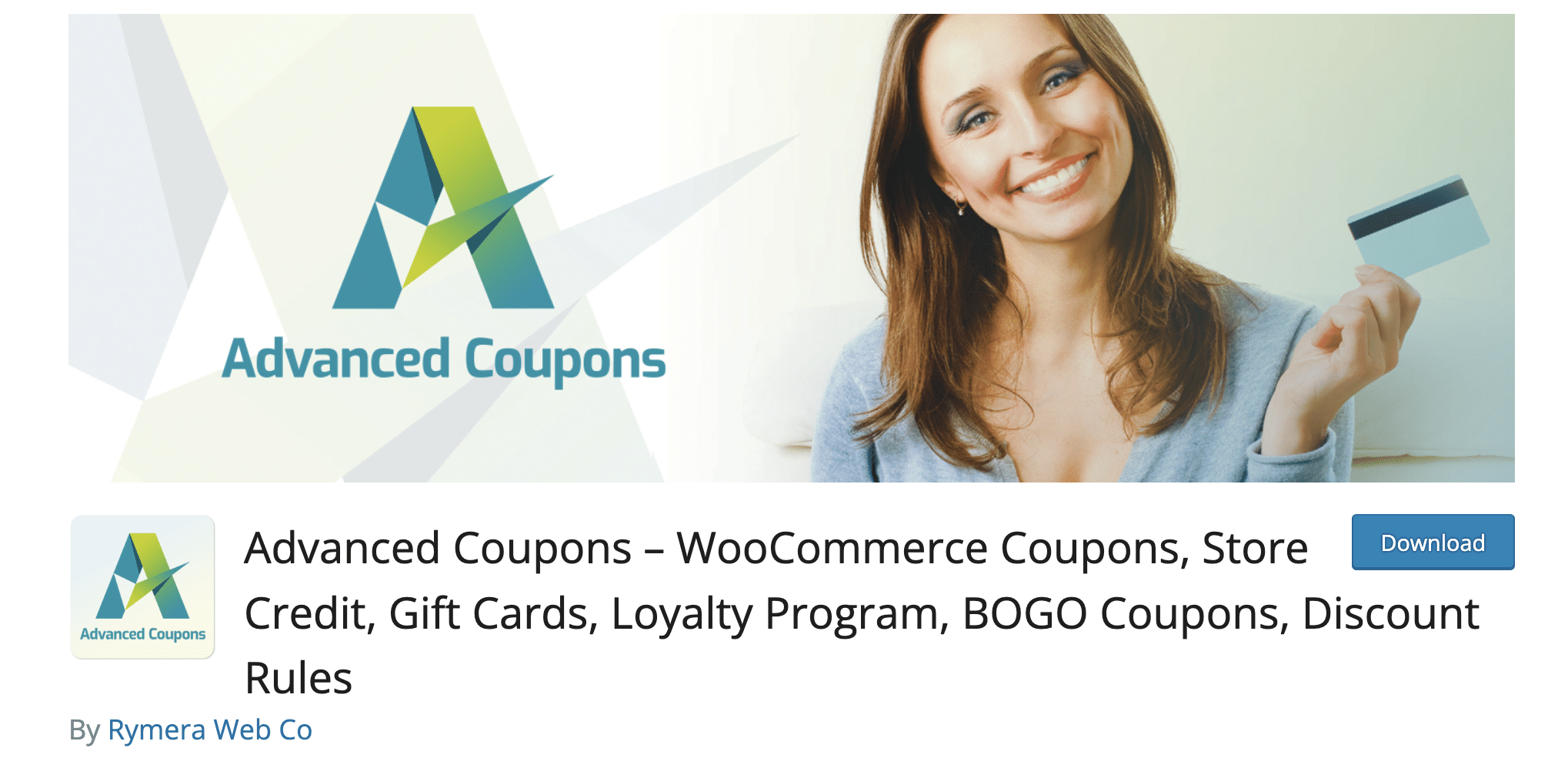
Next, to use affiliate coupon links, install the Advanced Coupons plugin from the WordPress plugin directory. It provides WooCommerce store owners with the best coupon management and promotional tools.
For even more functionality, including Buy One Get One (BOGO) deals, Cash-Backs, Advanced Scheduling, and more, consider upgrading to Advanced Coupons Premium to elevate your promotional efforts.
Advanced Coupons plugin allows for flexible coupon management, including setting expiration dates, usage limits, and product restrictions, alongside automatic discounts and enhanced scheduling for precise promotion timing.
Once you’ve set up the Advanced Coupons plugin, the next step is to create coupons in WooCommerce and enable URL Coupons.
Step 3: Enable URL Coupons
Next, go to the WooCommerce coupon section by selecting Marketing » Coupons.
Here, you can add a new coupon by clicking Add coupon or modify an existing one by clicking Edit. When filling out your coupon information, remember to assign an affiliate to it by typing their name in the Affiliate Discount? section and choosing them from the suggested user accounts.
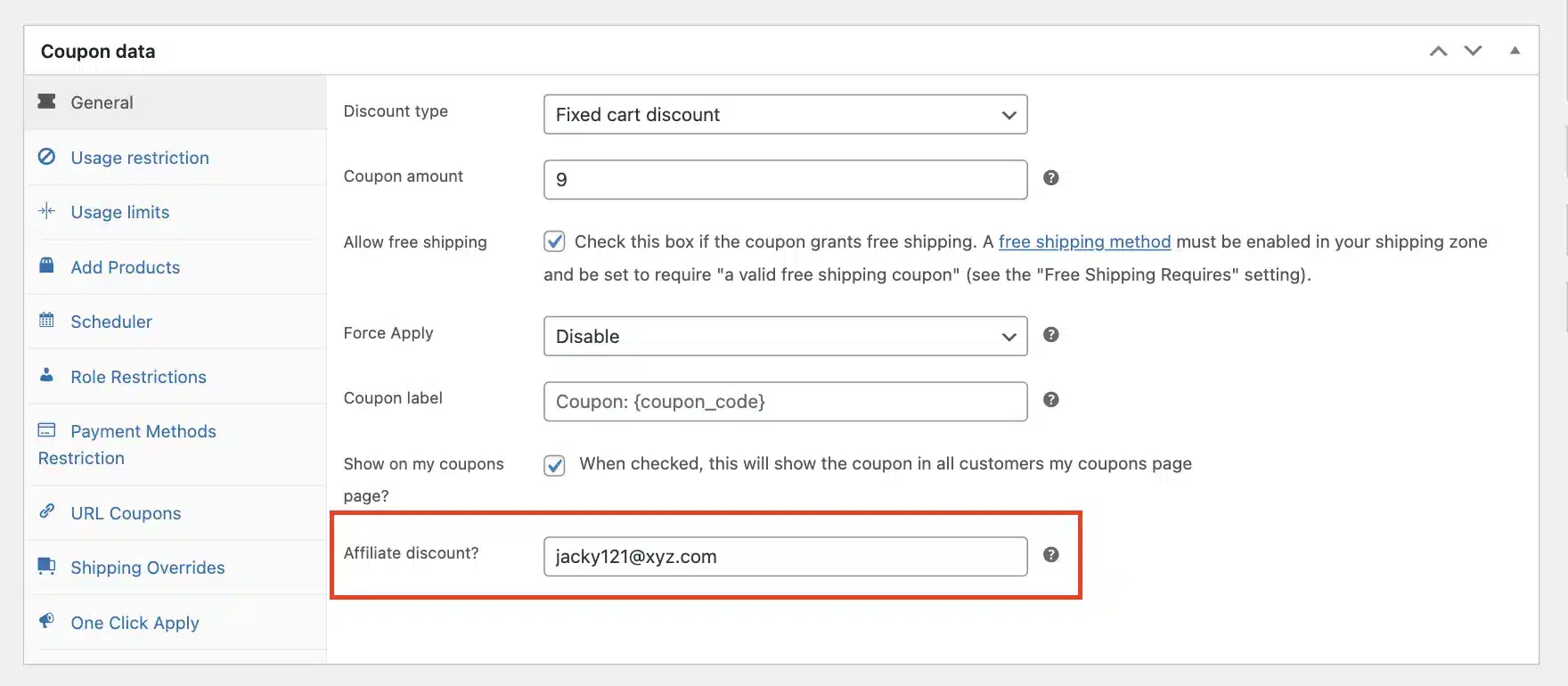
Next, navigate to URL Coupons in the menu on the left.
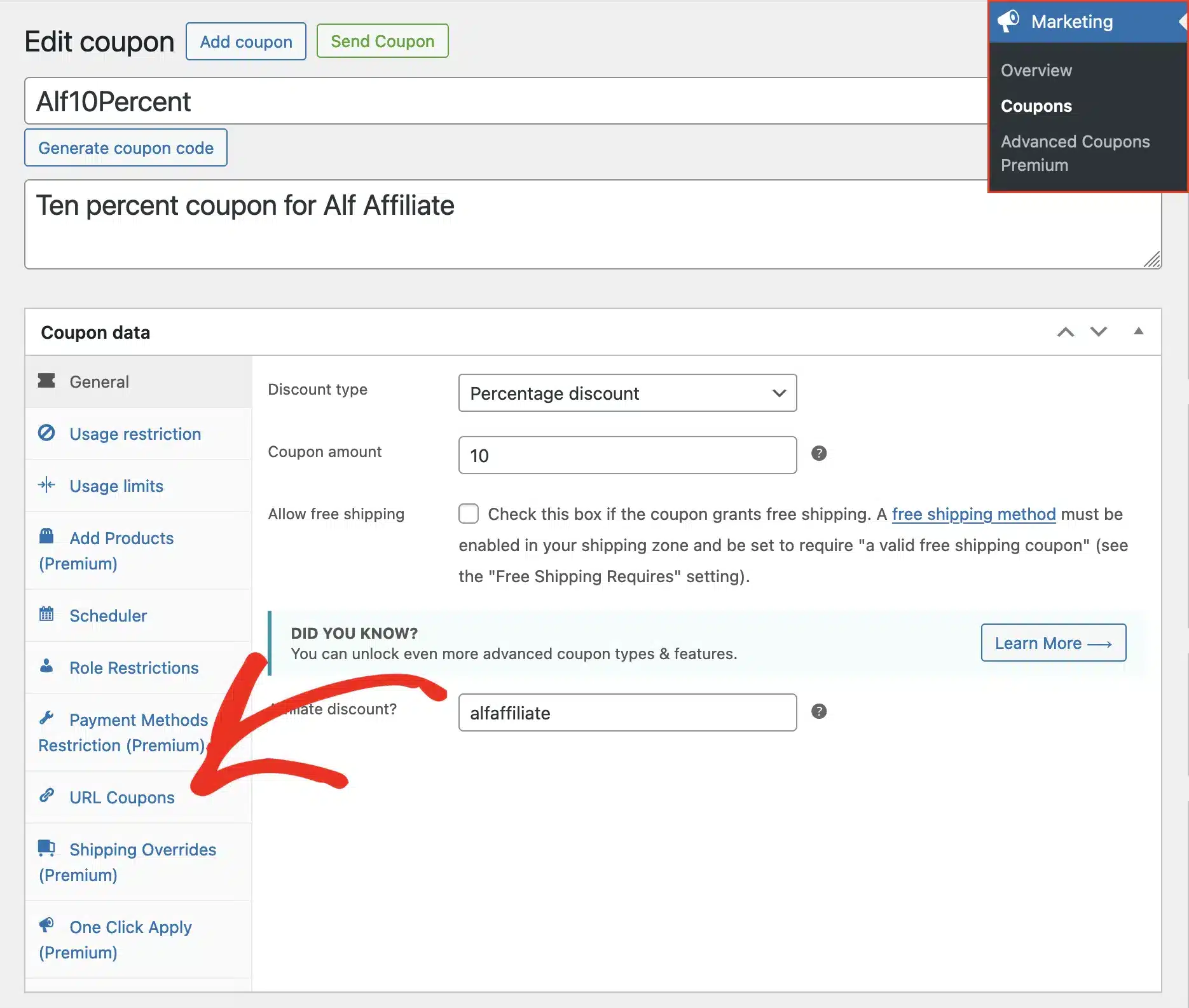
Check the Enable Coupon URL box.
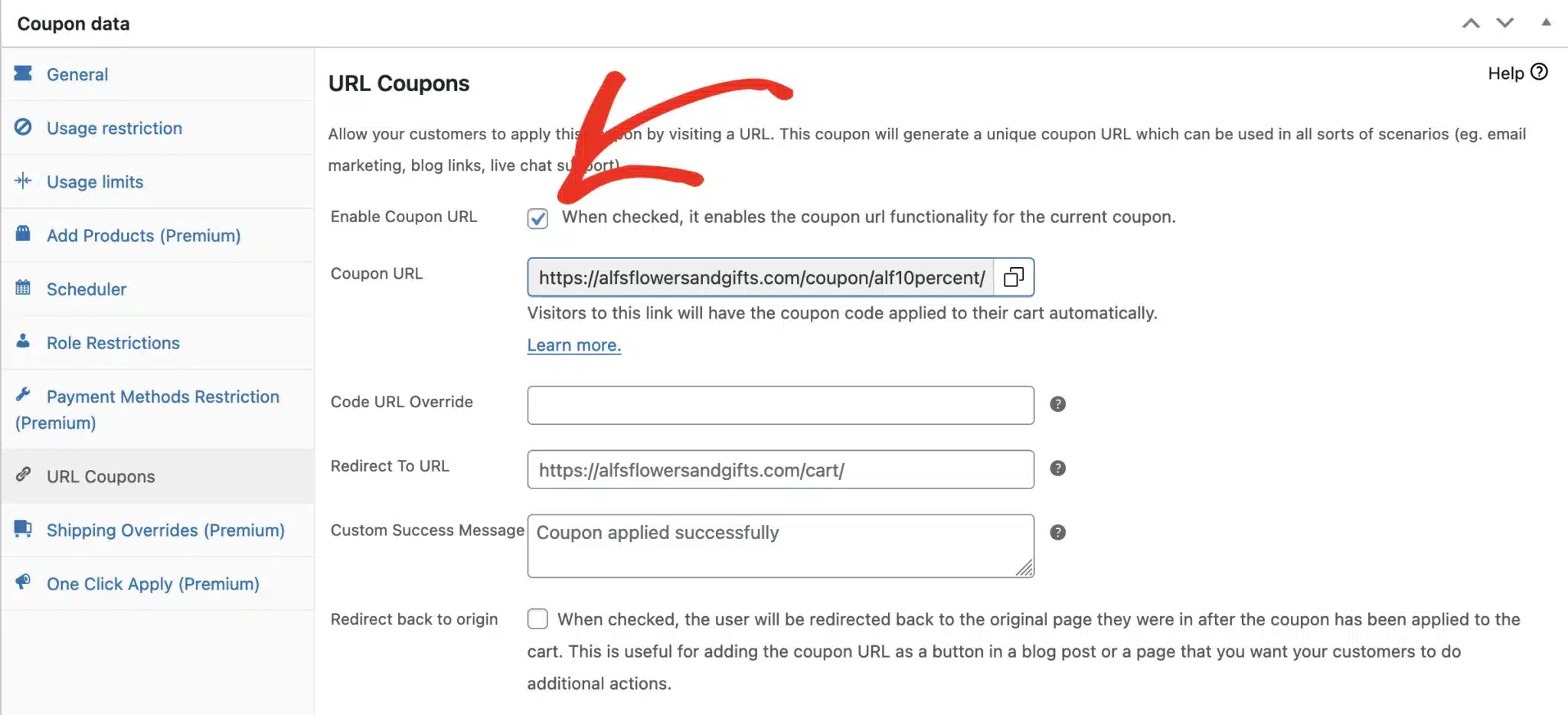
You can also check the Redirect back to origin if you want to send customers back to the original page they were on after the coupon is applied to their cart.
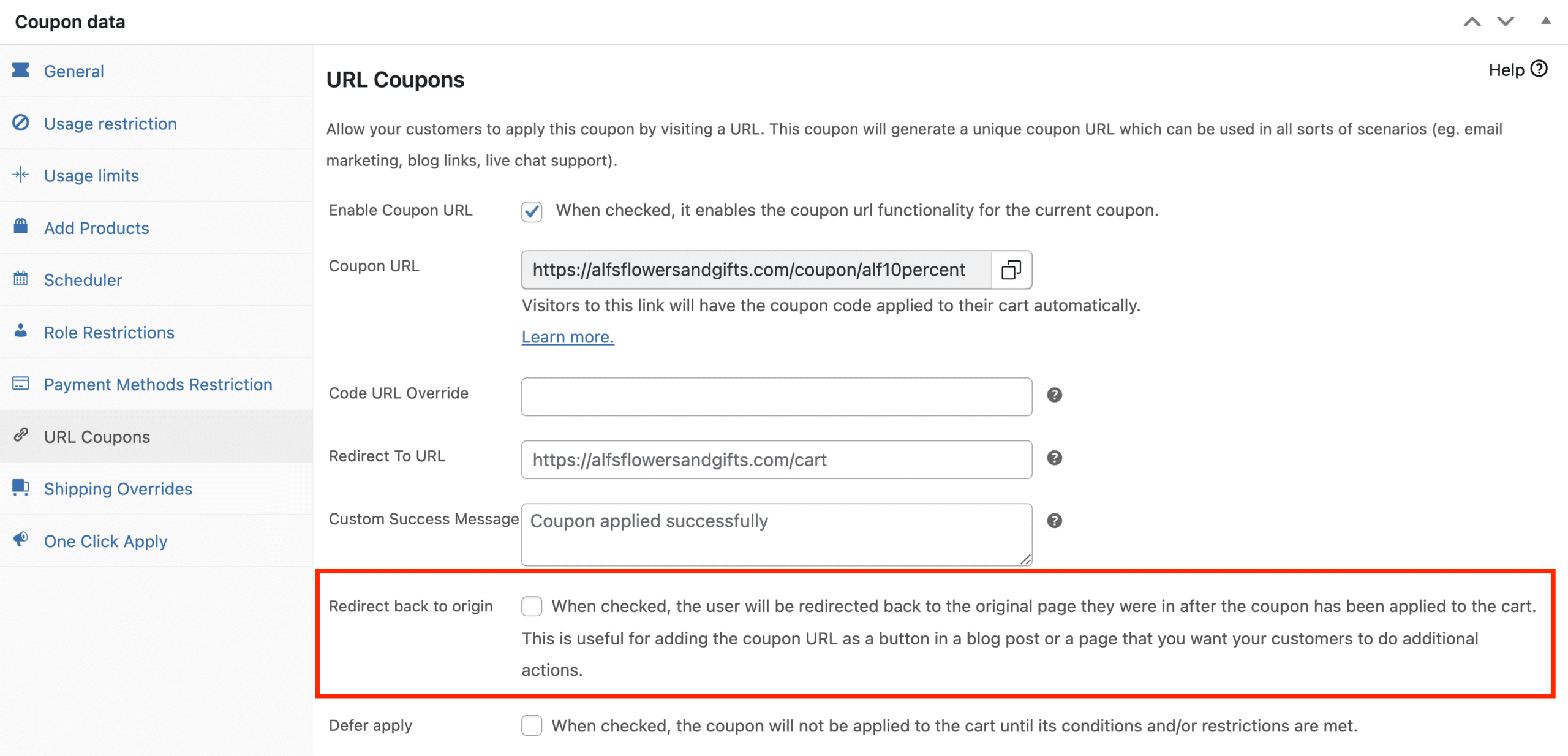
This is particularly useful if you’re linking a coupon URL in a blog post or on a specific page and wish for your customers to engage further on that page.
Similarly, check Defer apply if you prefer the coupon to wait before it applies to the cart until its specific conditions or restrictions are satisfied.
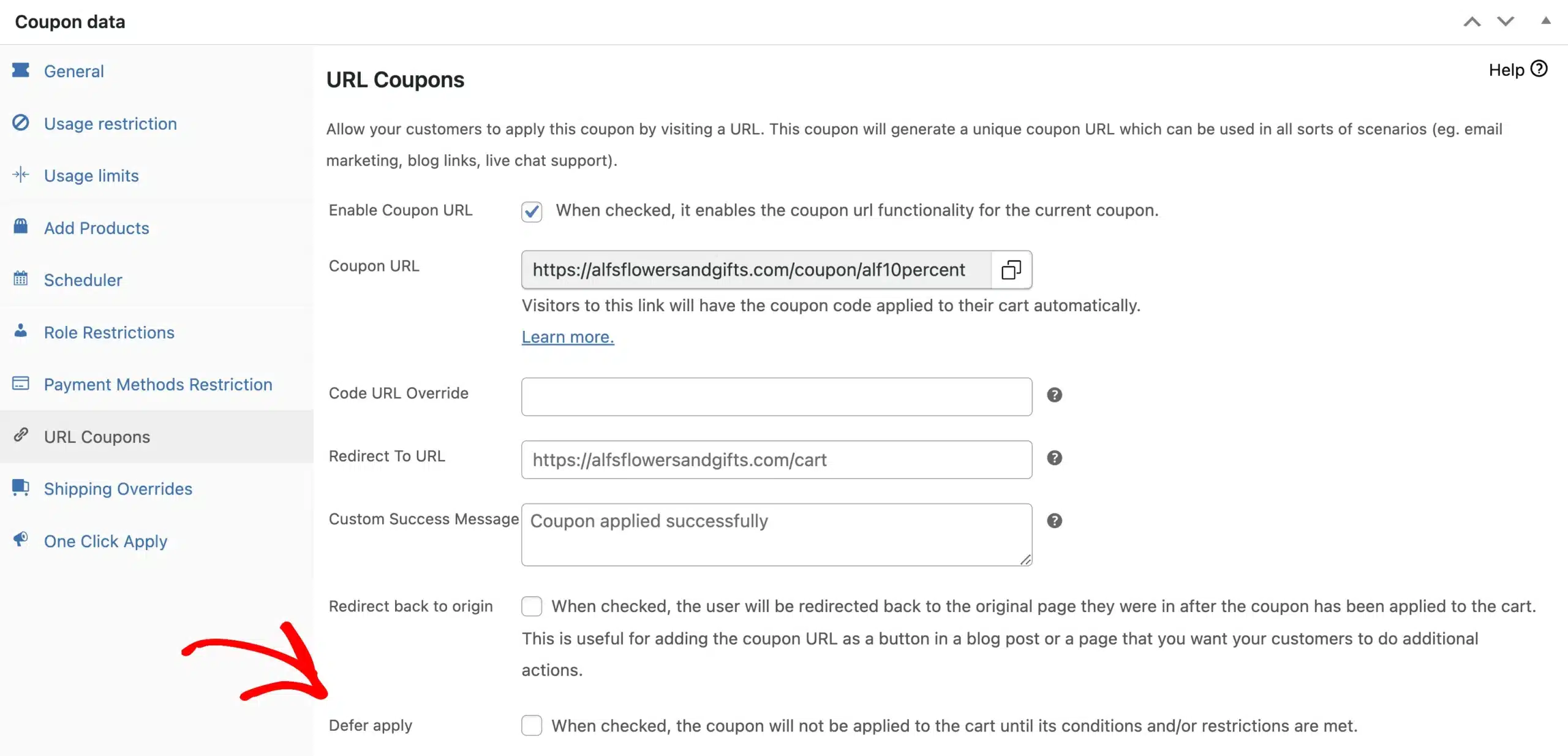
This option ensures that the coupon is only used under the right circumstances, such as when the customer has met the minimum purchase requirements.
To finalize, hit Publish for a new coupon or Update for changes to an existing one. And that’s it.
Once published, an affiliate coupon link is instantly created, which you can share with your affiliates, allowing them to share it with their audience.
Note: URL Coupons with Advanced Coupons are not compatible with Dynamic Coupons.
Now, when an affiliate shares one of these unique coupon links and a customer clicks it, they will automatically be redirected to the WooCommerce shopping cart with the discount applied.
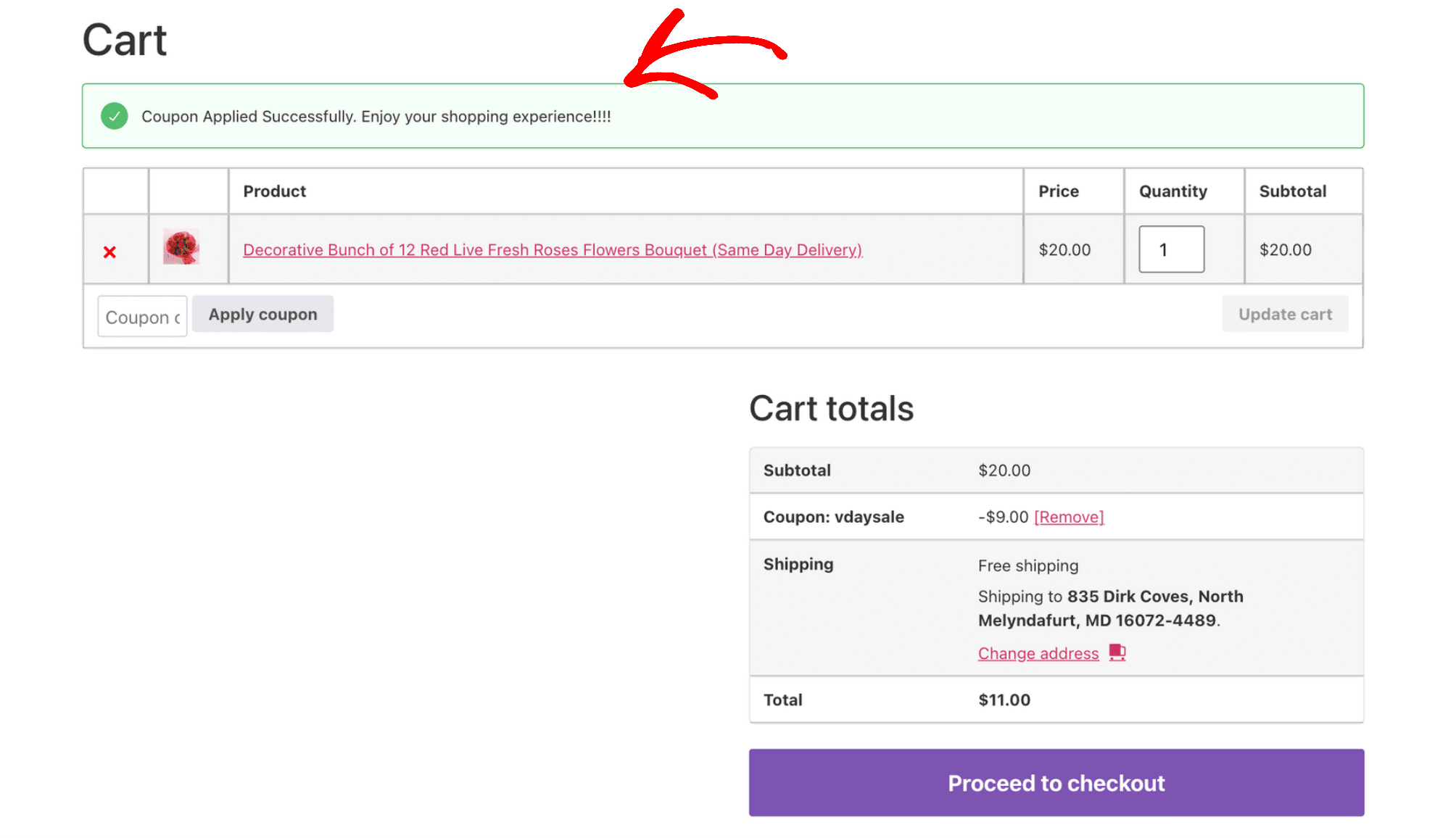
How Can Affiliates View the Affiliate Coupon Links?
Affiliates can find their Affiliate Coupon Links in the Coupons section of both the Affiliate Area and the Affiliate Portal.
Here, they will see their assigned coupon codes with an option to copy the link directly. To share a coupon with their audience, affiliates simply need to click the Copy button next to the code in either location. This makes it easy for affiliates to promote products and earn commissions.
In the Affiliate Area’s Coupons tab, affiliates can see and copy the coupon URL to their clipboard.
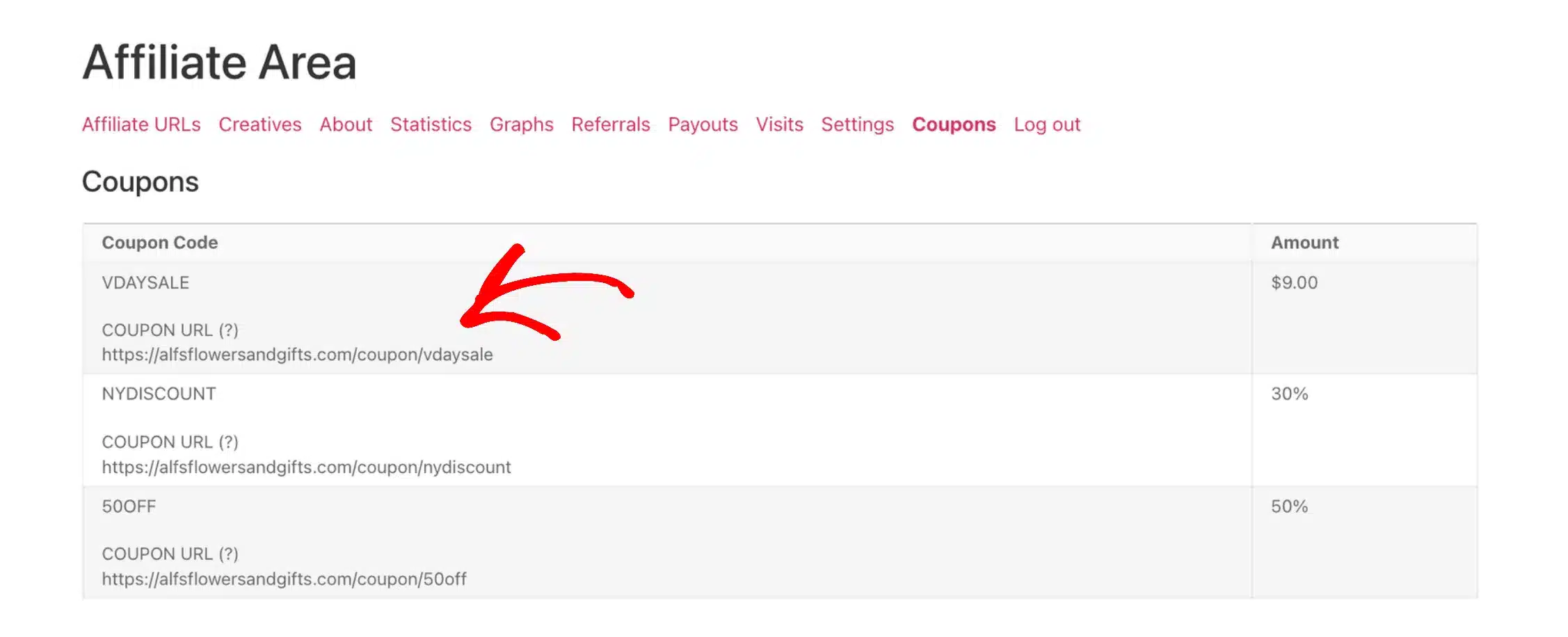
Similarly, in the Affiliate Portal, under the Coupons section, affiliates can access and copy their coupon URLs, supporting their promotional efforts.
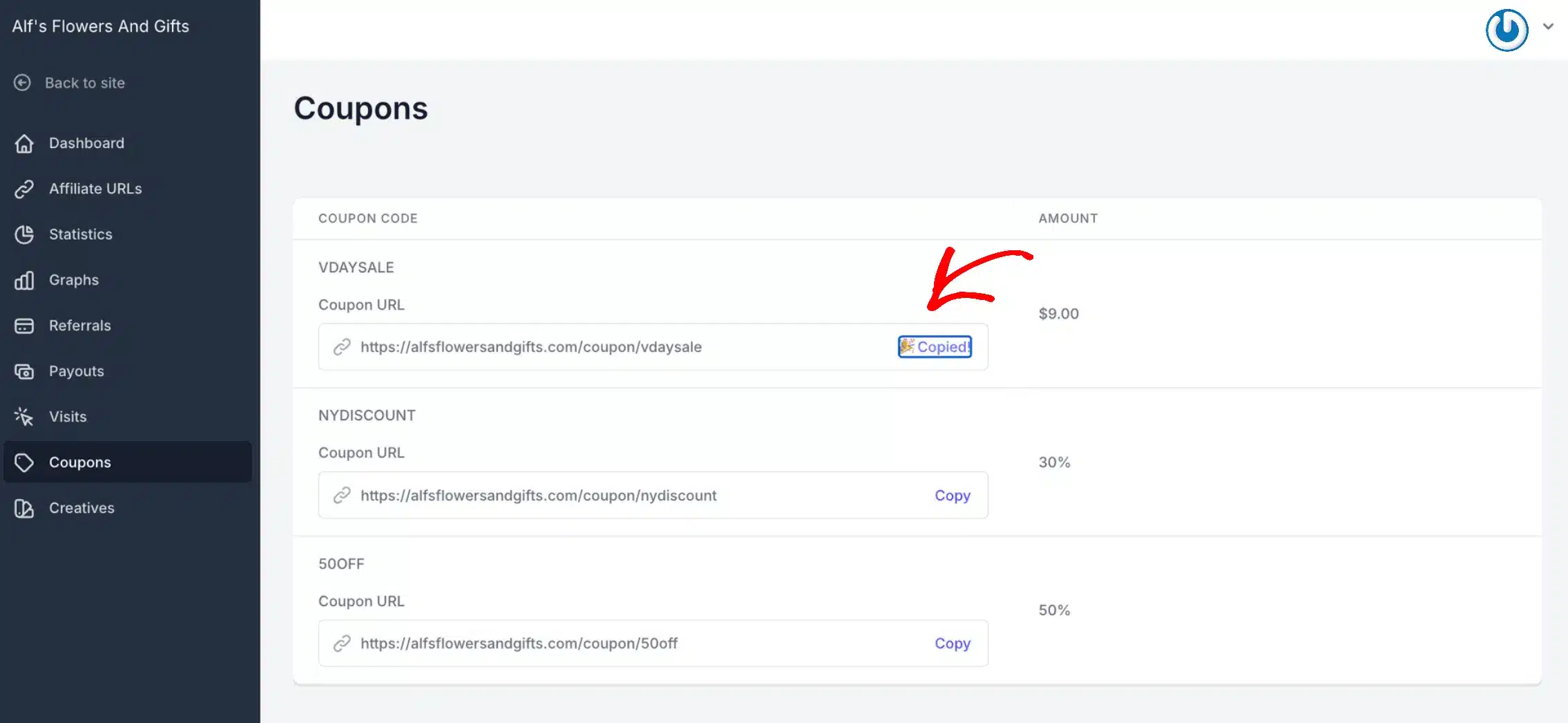
Prepare To Boost Sales With AffiliateWP
Making shopping easier for your customers can help your sales. Remember, people are more likely to buy if it’s easy to get a discount.
Affiliate Coupon Links simplify the purchasing process for customers, eliminating the need to recall and manually input coupon codes. This convenience not only enhances customer satisfaction but benefits affiliates by simplifying coupon sharing and making marketing efforts more efficient.
We hope the above article helped you. For further guidance on enhancing your program, explore these additional resources:
- How to Create a Winning Affiliate Marketing Business Plan in 2024
- How to Convert Your WooCommerce Customers Into Affiliates (Guide)
- 10+ Affiliate Program Best Practices for 2024
- What is Affiliate Fraud and How Can You Stop It? (2024)
Now, you’re just a step away from making your affiliate program more efficient and profitable.
Get AffiliateWP today and supercharge your affiliate sales.
Discover more from reviewer4you.com
Subscribe to get the latest posts to your email.





