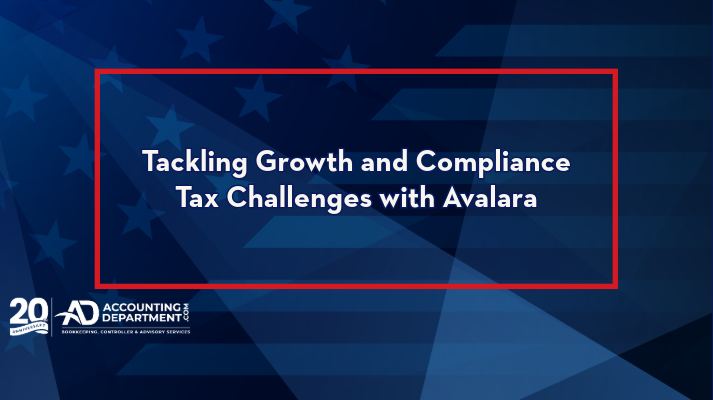As a small business owner, managing sales tax can be a complex and time-consuming task. However, with the updated integration between Xero and Avalara, automating your sales tax calculations has become easier than ever before. In this blog, we will explore the benefits of this integration and how it can simplify your sales tax process.
Automatic Sales Tax Rates with Xero and Avalara
Xero, our accounting software of choice, has partnered with Avalara, a trusted provider of tax compliance solutions, to offer an automated sales tax calculation feature. This integration allows you to calculate sales tax accurately across more than 13,000 jurisdictions in the United States, which is pretty incredible.
Challenges of Sales Tax Calculation
Let’s talk sales tax – it’s a real headache, right? Imagine dealing with over 13,000 different sets of rules and rates across the U.S. That’s what small businesses face, and it’s no walk in the park. Keeping up can feel like a never-ending battle, with all the manual work and the chance of making mistakes. Plus, there’s this whole thing about whether to charge tax based on where a product comes from or where it goes – aka origin vs destination sales tax. And just when you think you’ve got it, the rules change again! Not to mention, different products can have different tax rates depending on where you are. It’s a lot to juggle…
If you are a small business owner who has taxable sales, you likely had these issues in the past..
-
Complexity in Multijurisdictional Taxation: Calculating sales tax rates for over 13,000 jurisdictions in the United States is a daunting task. Each jurisdiction can have different tax rates and rules, making compliance a challenging and time-consuming process.
-
Manual Process and Inaccuracies: Before the integration, Xero users had to manually add sales tax rates, a process that was not only laborious but also prone to errors. This complexity was amplified in areas like Denver, where different localities might have varied tax rates, leading to incomplete or inaccurate tax calculations.
-
Origin vs. Destination Sales Tax: Determining whether to apply origin-based or destination-based sales tax adds another layer of complexity. In some states, the tax is based on where the sale originated, while in others, it’s based on the destination of the goods or services.
-
Frequent Changes in Tax Rates and Rules: Sales tax rates and rules can change frequently, making it difficult for businesses to stay updated and compliant.
-
Product-Specific Taxation: Different products and services are taxed differently based on the jurisdiction. This necessitates a granular approach to tax categorization, which can be complicated and time-consuming.
Xero & Avalara’s updated Sales Tax Integration
Say goodbye to manual tax rate entries and the risk of errors. With Xero Auto Sales Tax, powered by Avalara, you can enjoy automated and accurate tax calculations. Avalara’s extensive jurisdiction coverage ensures that you’re covered in over 13,000 U.S. sales and use tax jurisdictions. No more headaches trying to keep up with changing rates and rules – Avalara takes care of that for you.
Xero now allows the creation of custom tax rates and provides a handy sales tax lookup feature, ensuring accurate rates for your transactions. Avalara categorizes goods and services using sales tax codes, allowing you to fine-tune the tax applied to different items. Get ready to simplify your sales tax process and gain peace of mind with Xero and Avalara’s enhanced integration. Let’s dive in!
-
Automated, Accurate Calculations: Xero Auto Sales Tax, powered by Avalara, employs geospatial targeting to calculate more accurate tax rates, eliminating the need for manual tax rate entries and reducing the likelihood of errors.
-
Comprehensive Jurisdiction Coverage: Avalara’s AvaTax supports calculations for over 13,000 U.S. sales and use tax jurisdictions, offering extensive coverage and peace of mind for businesses operating in multiple areas.
-
Adaptability to Changing Rates and Rules: Avalara updates sales tax rates and rules, freeing businesses from the burden of keeping up with these frequent changes.
-
Custom Tax Rates and Lookup Feature: Xero now allows the creation of custom tax rates and the use of a sales tax lookup feature. This ensures that the rates applied to transactions are accurate and relevant to the specific circumstances of the sale.
-
Categorization of Goods and Services: Avalara categorizes goods and services for tax purposes using sales tax codes. This feature allows businesses to fine-tune the tax applied to different items, particularly useful when products attract different tax rates in different states.
How to use the Xero Auto Tax Feature
Do you find calculating sales tax on each sale a bit of a headache? Well, I’ve got some great news for you! With a few easy steps, you can set up automatic tax calculations for every sale you make.
Here’s how to get started:
1. Register Your States
First things first, make sure you add all the states where you’re registered to collect sales tax. If you operate in Colorado, you should also add in any home rule cities that you sell within as well. This step is crucial because it ensures your tax calculations are accurate for each state’s and local jurisdiction’s specific requirements. And hey, if anything changes in your tax obligations – like if you start selling in a new state – remember to update these details in your system. Staying on top of these changes keeps you compliant and stress-free.
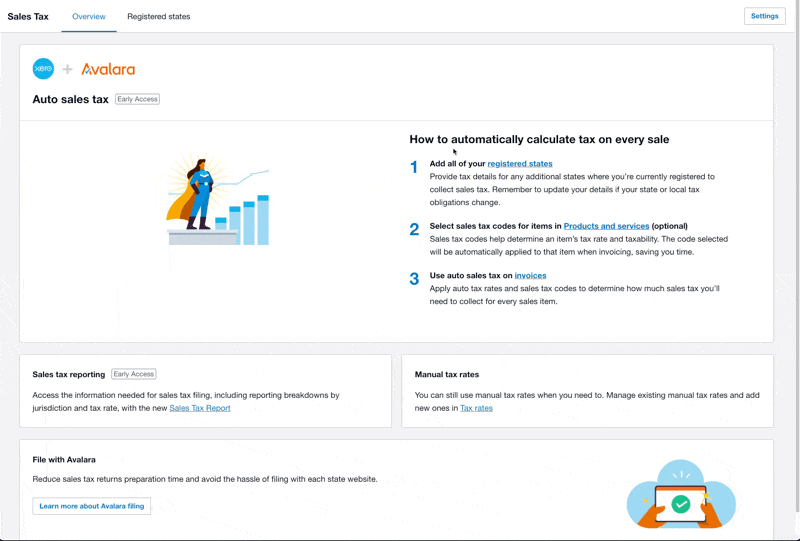
2. Select Sales Tax Codes for Your Products
To further streamline your sales tax calculations, consider using sales tax codes for your products and services. These codes help determine the tax rate and taxability of each item, which can vary even within a state. By selecting the appropriate code for each item, you can automate the application of the correct tax rate when invoicing, saving you valuable time and reducing the risk of manual errors.
First, make sure that the tax rate on the product or service you are editing is set to “Auto Tax” and then select the sales tax code. A complete list of sales tax codes can be found here.
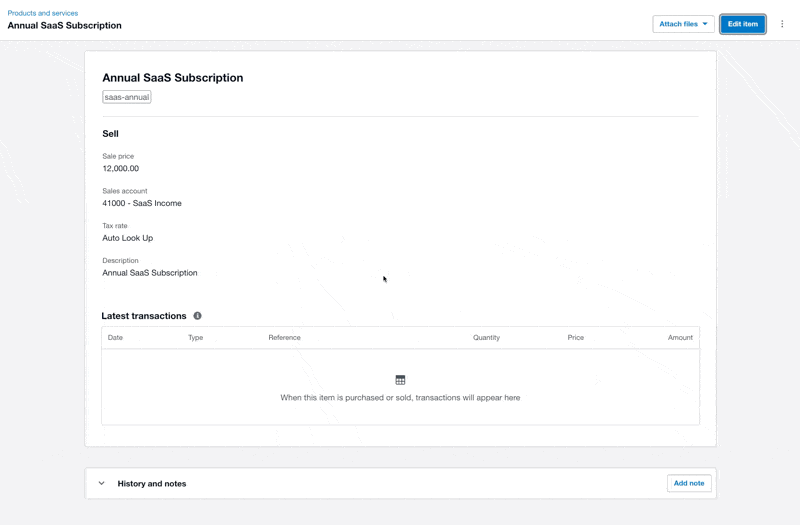
3. Use auto sales tax on invoices
Now, it’s time to put the automation into action. By utilizing the auto sales tax feature, you can apply the pre-configured tax rates and sales tax codes to determine the amount of sales tax you need to collect for each sales item. This automated process ensures accuracy and consistency in your tax calculations, eliminating the need for manual calculations and reducing the chances of errors.
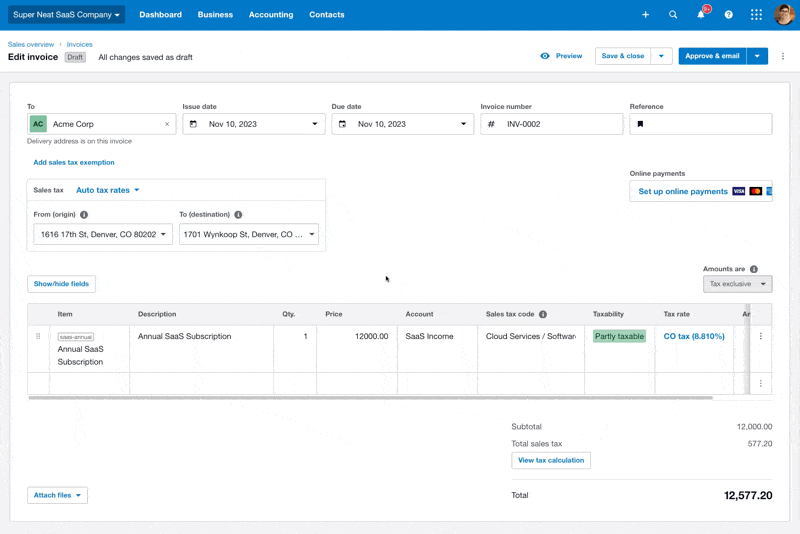
As you can see this item, an annual SaaS subscription, is partly taxable and only the local portion of tax is being collected. The new auto tax feature worked exactly planned!
Wrapping Up
Automating the calculation of sales tax on every sale is a game-changer for businesses. By following these simple steps, you can simplify your sales tax process, save time, and ensure accurate tax calculations. Remember to update your tax details when necessary and take advantage of sales tax codes to further streamline your invoicing process. With automated tax calculations, you can focus on growing your business with peace of mind knowing that your sales tax compliance is taken care of.
Discover more from reviewer4you.com
Subscribe to get the latest posts to your email.