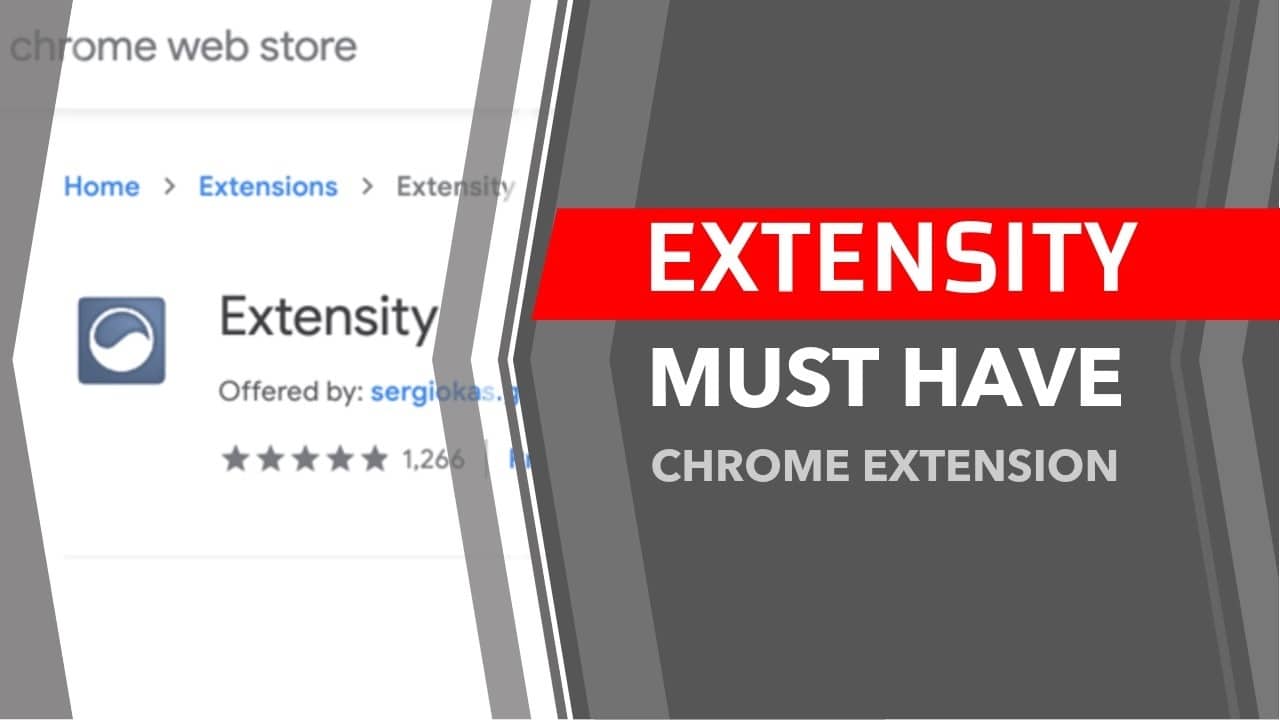
I’m a Chrome extension junkie. These tiny little applications have a major impact on my business and productivity.
When you have as many as I do though, they can start to take a toll on your browser’s speed and performance.
Having a slow browser that’s constantly crashing can kill the “productivity boosting” purpose of them. Not to mention all that wasted time searching through dozens of extensions to find that one you need.
I was on the verge of creating my own extension manager to fix this when my friend Chris Grant recommended an existing, free option: Extensity.
What Is Extensity?
Extensity is a free Google Chrome extension that allows you to organize all of your extensions into “profiles.”
When you open these profiles, they automatically disable the other extensions and only enable to ones that you want. This takes some of the weight off your browser and makes it much easier to find the extensions you need.
You can easily switch between profiles in seconds without needing to re-enable anything manually.
You can customize your profiles quickly and easily.
Extensity also allows you to manage your Apps (which are larger than Chrome Extensions).
How I Use Extensity
My Chrome extensions fall into 6 big buckets.
- Amazon FBA extensions – These are for my e-com businesses.
- Design – I use these extensions for creating content on my social media profiles and blogs.
- SEO – As a full time blogger, I do a lot of SEO work. There are so many amazing Chrome extensions for managing your SEO, but they get cluttered.
- Traffic and Analysis – This bucket includes things like pixel and tag trackers and other things that help me analyze my website that aren’t necessarily SEO related.
- YouTube – Extensions like TubeBuddy only need to be open when I’m working on YouTube.
- All Extensions – Just in case I want to see everything for some reason (I haven’t needed that yet)
Here is what my Extensity looks like.
Just because you have a profile open doesn’t mean you can’t quickly find an extension that isn’t inside it. You can use the search option and easily enable any extension you want (without exiting the profile).
Also, click on an extension inside your profile to disable it or click on one outside to enable it.
Extensity Tips
There are just a couple of things you should keep in mind when using Extensity.
First tip, some extensions should be added to every profile. For me, that is RescueTime (my time tracking app), Fastlinqs (my link storing app), LastPass (password management) and Group Convert (my Facebook email gathering tool). Basically, anything you need to run 24/7 should be added to each profile.
Second tip, do a clean up of all your unused extensions. Don’t let Extensity enable your Extension hoarding! If you’re like me, you have dozens of extensions you could live without. I realized I had 8 different Amazon price comparison extensions!
How to Install Extensity
If you’re interested in Extensity, click here to install it. They promise to never charge or add advertisements, but they do have a donation box and I’d encourage you to throw them a buck or two if you love it like I do!
Discover more from reviewer4you.com
Subscribe to get the latest posts to your email.