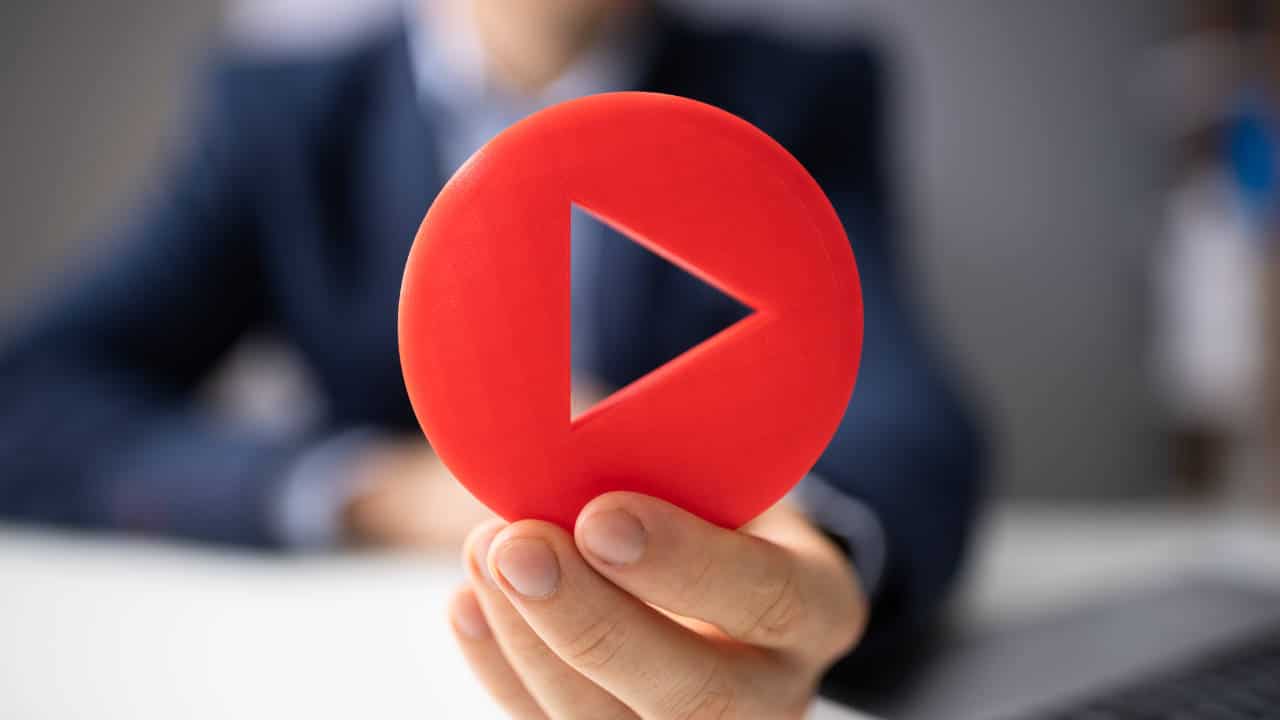
It is quite normal to want to embed videos into private membership sites or online courses.
You want to make sure those videos are private and only for the people who paid for them. You want to ensure people cannot easily download and redistribute your video content. You also want to make sure people cannot hotlink to your video (link directly to it and bypass your membership) or embed it on their own site.
Basically, you want to be sure that the only people who can watch your videos are people who you WANT to watch your videos. Usually because they are a paying customer.
So, let’s talk about how to securely embed videos on your site and ensure proper member protections.
The 3 Most Common Video Security Concerns
There are two common concerns people have:
- Unauthorized Access
- Downloading
- Hotlinking
Obviously, you don’t want non-customers to be able to gain access to the video and play it. That’s first and foremost. But, it can go further than that…
If a paying member is able to download copies of your videos, then they would have access to that content even after cancelling their membership. Once they have the file, there’s not much to stop them from re-posting it elsewhere.
Hotlinking is where they are able to link directly to your video or embed it in a way which bypasses the membership protections of your membership site. For example, they could link to your members-only video directly in a public blog post and allow anybody to access it without logging into your site.
Another issue with hotlinking is risks to your web hosting through excessive bandwidth usage. If somebody posts that video elsewhere and it got popular, they could be pulling a lot of bandwidth from you (hence slowing down your site considerably) without ever actually accessing your site.
Obviously these are things we’d like to prevent.
Keep in mind… there’s no such thing as perfection when it comes to securely hosting your videos. In the end, whenever content is delivered to a user’s computer in some way, there’s always some way to capture it. Even if you are able to prevent direct downloads and hotlinking, it isn’t as if they couldn’t just screen capture the video while playing it and make their own copy. This would be the equivalent of people recording movies by pointing their camera at the screen.
In the end, you need to be reasonable about how paranoid you want to be about this issue.
Do what is reasonable and it will prevent almost all problems. But, if somebody is willing and inclined enough to find a way to get a copy of your video, there’s always some way to do it. It isn’t really worth spending much of your time worrying about the few bad apples out there.
Why You Don’t Want To Self-Host Your Videos On WordPress
I know it can seem tempting to a newbie to just upload videos to your WordPress media library and embed right into your pages. Makes sense, right?
Don’t do it. You absolutely should never try to host your own videos.
There are multiple reasons for this:
- Videos require a ton of bandwidth. Even if your host advertised “unlimited bandwidth”, it isn’t. Your server is optimized to serve normal files associated with a website. Video files consume a lot of bandwidth and server resources. It WILL slow down your entire site if your server is busy trying to deliver a video file to somebody. It will slow everything down, possibly crash your site, and most definitely send up alarm bells to your web host.
- Videos require a TON of storage space. Chances are, even a small video will surpass your file upload limits. Even if you bypass that and upload via FTP, it will consume disk space like there’s no tomorrow. That bloats up your backups, reduces server resources, and more.
- Video loading will be slow. Your web hosting isn’t optimized to deliver streaming videos. That’s a completely different king of hosting. Trying to deliver online videos from your standard web hosting is going to prove frustrating for everybody.
- It leaves all encoding/transcoding to you. A real video hosting service automatically transcodes your video into different formats, different sizes and optimized for different devices. Your web host doesn’t do that.
- Videos would be very easy to hotlink.
I could do on here. But, all you need to know is…
Never… ever…. self-host your videos by uploading them to the WordPress media library.
Option #1: Youtube
Youtube is an attractive option for many site owners for an obvious reason. It’s free. It’s easy. And it works well.
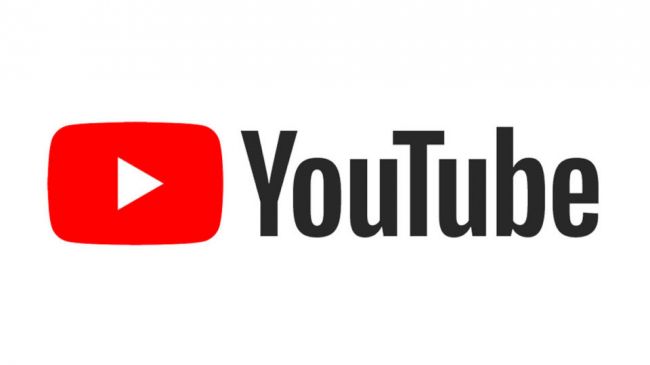
However, it certainly is not a solution for any video you want real security on.
An unlisted Youtube video might not be available on your channel or in Youtube searches, but it is still technically a public video. If anybody manages to get the the direct link to that video, they can access it and share it without any limits.
I only use Youtube if the video is public. If it is a public video, I really don’t care who accesses it. Even if I were to use an unlisted Youtube video as a sales video on my website, it is only because I don’t care if people see it on Youtube directly.
Unlisted Youtube videos are not a good way to host membership site videos. You should only use Youtube for videos that are meant for broad, public distribution.
Option #2: Vimeo Pro
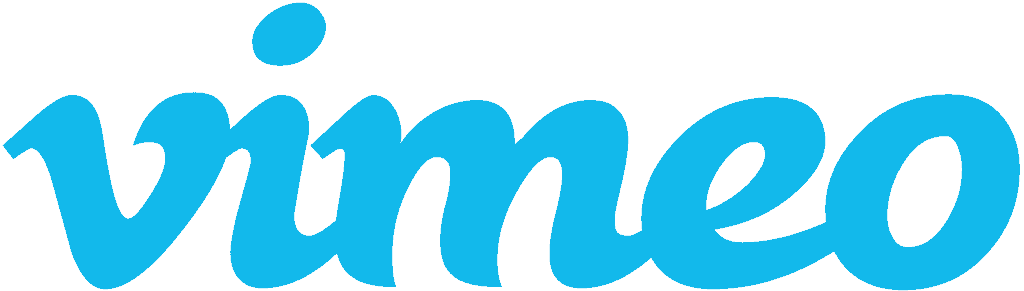
I am personally a big fan of Vimeo for securely hosting your protected videos. It provides all the protections you would need. It has all the convenience of Youtube, but with the features you’d want for secure videos. Things like:
- Domain-level protections (so your videos can only show up on domains you permit)
- Truly private video pages (where not even a direct link to the video on Vimeo will work)
They’ve got numerous other benefits (such as a branded video player) which are great.
Unfortunately, Vimeo has changed their pricing structure.
I am personally on a PRO plan of $240/year. And while I am capped at uploading 20GB per day (which I never do), I have no limits on how many videos I can upload over time.
Unfortunately, that plan no longer exists and I guess I’ve been grandfathered into it. The current crop of plans are called Starter, Standard and Advanced. And all of them having caps on the number of videos you can host.
My PRO plan is now Standard, and if I had that plan I could only host 120 videos on my account per year. Once a year goes by, I could upload another 120 videos.
I’m not a big fan of the caps, but if the caps are something you know you won’t have a problem with, then Vimeo’s feature set is great for membership sites.
Option #3: Wistia
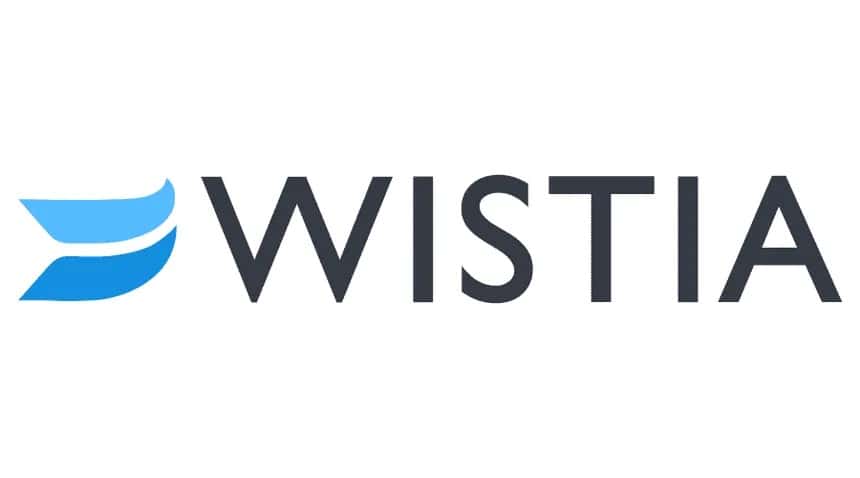
Wistia used to be quite popular with online marketers because they were among the first to provide ease of use, a nice interface, brandable players and other features many of us now want.
Wistia is indeed a nice system. But, I don’t really recommend it.
While it will do most anything you would want and it can most definitely secure your videos, it is expensive.
Wistia is now pretty comparable to Vimeo Pro. Vimeo Pro is still more affordable, even with their newer more expensive plans. Wistia has been bloated in terms of pricing for awhile and for that reason I haven’t bothered with Wistia in some time.
Option #4: Amazon S3
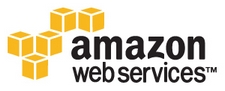
Amazon S3 is a hosted cloud storage solution brought to you by – surprise! – Amazon. Being a cloud solution, it simply means that it is hosted storage on the Internet and that it is spread around among multiple servers worldwide. What does this mean? Plenty of bandwidth and essentially no chance of losing the information. You’re essentially hosting files with the same system Amazon uses for it’s own sites.
Amazon is popular because it is highly affordable. You can host very large files there and serve those files from there and have quite a low bill to show for it.
The downside to Amazon S3 is that it is incredibly nerdy to use. I’ll leave it to you and others to figure out how use Amazon S3 since that’s beyond the scope of this article. But, I’ll warn you… prepare to be annoyed. 😇
Essentially, though, it is serving raw files. It is not a video service. You can embed videos from there, but Amazon isn’t going to help you do so.
First of all, I would highly recommend you upload your videos to Amazon S3 as MP4 files. MP4 is the most universal file format for videos.
For securely embedding those files and providing you the player to actually play videos on your site, check out S3MediaVault.

This plugin can also securely embed PDF files so it isn’t limited to videos.
You also won’t need to make the video file(s) publicly available to get them to play through S3MediaVault. You can keep them locked down and ONLY playable through your website. There is also know way to download the video.
Option #5: Bunny.Net
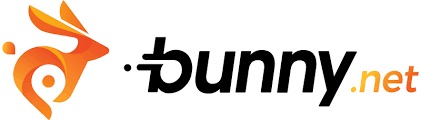
Bunny.net is a super useful service. Think of it similar to Amazon S3 except that it isn’t unpleasant to use. In fact, Bunny.Net is like Amazon with beautiful user interface.
But, even better than that is that they have a dedicated video component of their service called “Bunny Stream”.
With Bunny Stream, you can upload your video to the service. It will then automatically do all the transcoding for you (similar to Youtube), replicate it around the world on their global network for fastest delivery, and provide a nice player to show it all in.
You can give your videos their own titles, organize into folders so things make sense, as well as control things like the video thumbnail, captions, chapters and more. It is like having your own private Youtube, except you’re in control.
And yes, of course, you also have security settings to ensure your videos cannot be accessed directly and can only be embedded where you allow it.
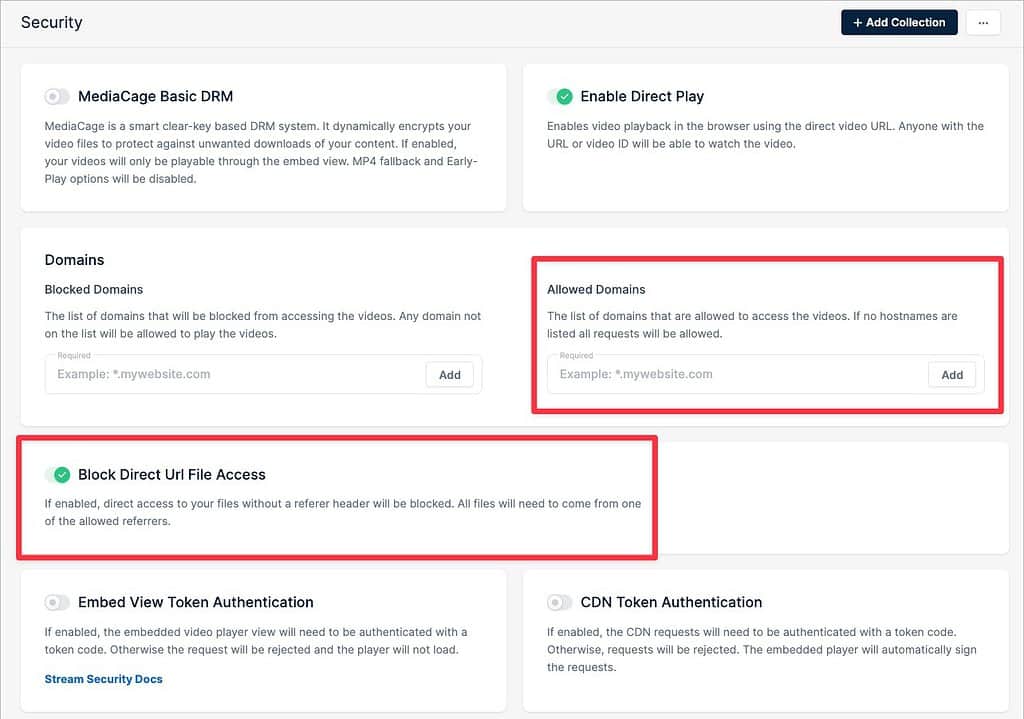
In terms of pricing, it is incredibly affordable. Transcoding is free. Storage is a penny per gigabyte and streaming is half a penny per gigabyte. This “pay only for what you use” pricing makes Bunny.Net an incredibly viable option.
In my view, Bunny.Net is the best service to use for your membership site and online course videos.
In fact, I plan to slowly migrate my own videos out of Vimeo Pro and cancel it. I will be switching to Bunny.
Using Presto Player For Your Videos
Presto Player is a video player for WordPress that I encourage you to take a look at as well.

Presto Player is a very capable video player that brings in some great capabilities such as:
- Analytics
- Calls to action (like opt-ins and buttons)
- Video chapters
- Tons of customization and brandability
The big thing about Presto Player is that it is tightly integrated into WordPress itself. This means it integrates tightly with a number of other WordPress plugins including LMS and membership plugins. It can even track progress down to the individual logged-in member. It also works beautifully alongside WP Fusion, which I personally find to be indispensable for membership sites.
Presto Player can pull in videos from a number of locations, but it’s best integration is with Bunny.Net. You can connect Presto to your Bunny account and then manage all of your videos directly from inside WordPress. It works very well.
It is also quite convenient that Presto Player is so tightly integrated with WordPress itself in a modern way. It works with the major page builders as well as Gutenberg, so it is an easy drag-and-drop into your pages. It has built-in integrations with LearnDash, TutorLMS and LifterLMS.
So, the natural question here would be…
If Bunny.net has a pretty good player on it’s own, why bother with Presto Player?
Yes, Bunny has a pretty good player. But, I still think you’d be better off using Presto Player in conjunction with Bunny. There are multiple reasons for that, including:
- Bunny will hurt your site performance scores because it is a remotely hosted script. Presto is built-in and has a smaller overall footprint than the Bunny player, so it is simply better for performance.
- Presto has presets you can use to control your player on all videos, individual videos, a subset of videos, etc. You control it. With Bunny, their settings are for all videos simultaneously, so you have less control.
- Presto is integrated into WordPress. This empowers all kinds of convenient integrations as well as the ease of embedding the player. With Bunny, it is a copy/paste job of javascript and you have less control.
- Presto has lead capture and calls to action. Bunny doesn’t, since marketing tools are beyond their offering.
- Presto has far better stats. You’ll get stats with Bunny, but they’re pretty basic compared to what Presto will give you.
In terms of security, it works. Even when you view the source code of the embed, I can see the name of the video file but there’s no way to see the source URL.
In the end, I believe using Presto Player with a Bunny.net account is the best option for most membership site owners and course creators. You’ll get most all of the powerful features you’re likely to want, but without the bloated costs.
Presto isn’t perfect. But, it’s pretty good.
To learn more about Presto Player, you can read my Presto Player review here.
Final Word On Secure Video Hosting For Your Membership Site
I get asked by clients often how to securely embed videos on their membership site. This is my answer.
My top recommendation would be to use Presto Player in conjunction with a Bunny.Net account.
If you would like my help getting your video setup in place for your membership site, you can check out my technical services. Also, Presto Player is something I can help get you set up with.
And if you have a question, you can ask me below or just shoot me an email.
Got A Question? Need Some Assistance?
Have a question about this article? Need some help with this topic (or anything else)? Send it in and I’ll get back to you personally. If you’re OK with it, I might even use it as the basis of future content so I can make this site most useful.
Discover more from reviewer4you.com
Subscribe to get the latest posts to your email.