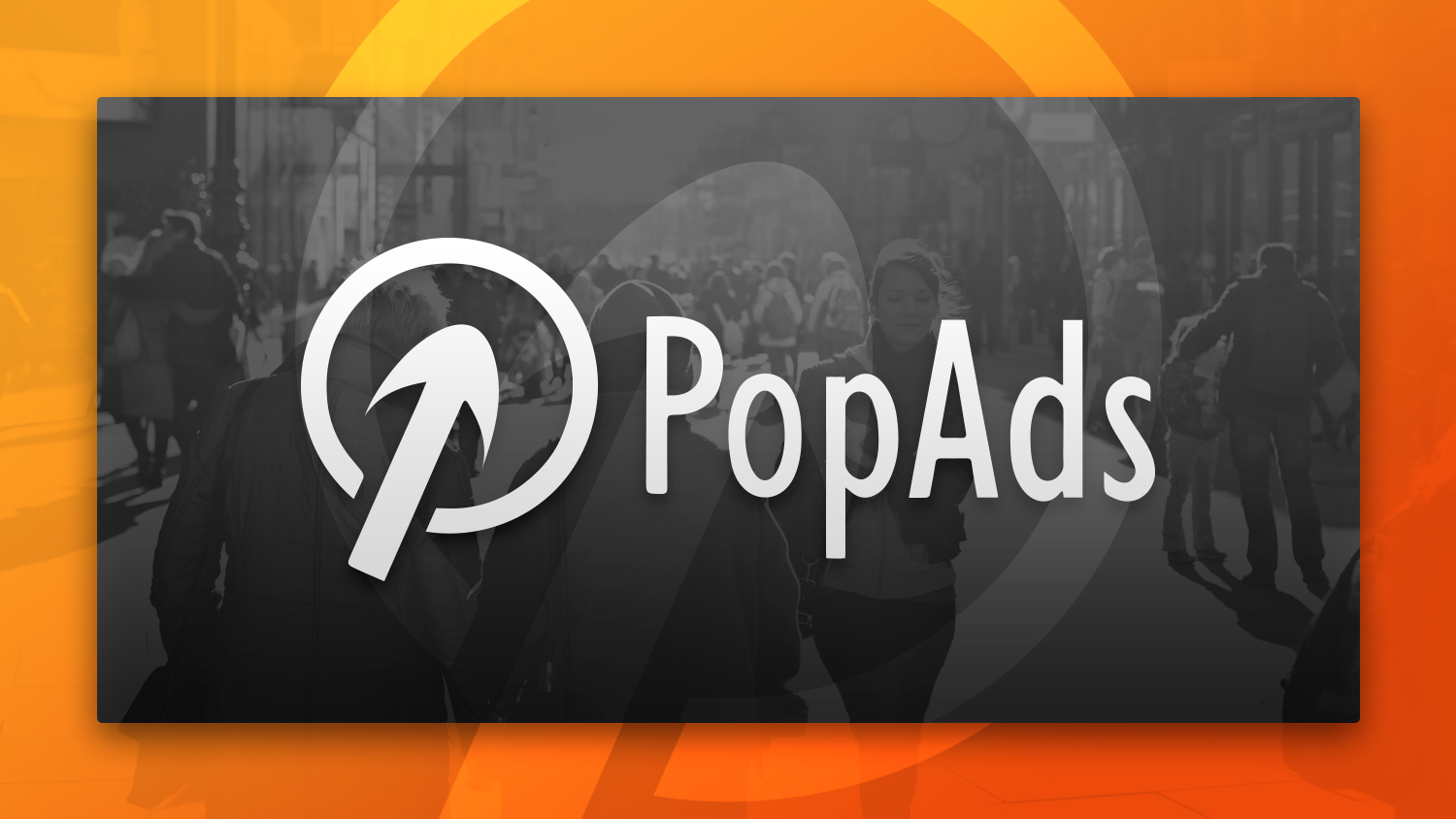
PopAds AdNetwork At A Glance
AdNetwork: Offers & Verticals
Ad types: Popunder, Pop-up, Tab Under, Tab-up, Floating Banner, Back Button Redirect
Verticals: VPN, Downloads, Surveys, Sweepstakes, mVAS, Push Notification Collection
AdNetwork: Payment & Investment
Cost Model: CPV (multiply by 1000 to get CPM)
Minimum Deposit: $10
Payment Methods: Credit cards, PayPal, Capitalist, BTC, USDT ERC20, USDT TRC20, Tether
AdNetwork: Support
Personal Account Manager: No
Knowledgebase: It has a Knowledgebase/FAQ.
Support Response Speed: Average
Support Rating: Responds within 2-3 hours of email inquiry when submitted on a working day. Expect the next business day response when an email is sent outside of working hours.
Contact Methods: email
Email Contact: support@popads.net
Key Takeaways
- Accessible PPV Network: PopAds stands out as a PPV network with one of the lowest entry barriers in the industry. With a minimum deposit of merely $10 and a daily budget requirement as low as $2.50, it opens up opportunities for advertisers of all sizes.
- Varied Traffic Quality: The traffic quality on PopAds can be variable, even under the same settings, and even after choosing high-quality traffic and the Primespot option.
- Advanced Features for Advertisers: PopAds boasts a suite of sophisticated features designed to enhance campaign performance. These include advanced targeting options, a traffic estimator tool, detailed traffic insights, and the implementation of AdScore technology to filter out low-quality traffic effectively.
- One of the longest-running PPV ad networks: This extensive experience in the industry not only reflects its reliability and sustainability but also implies a deep understanding of advertisers’ evolving needs and challenges over the years.
What is PopAds?
PopAds is renowned as one of the pioneering sources of pop traffic in the online advertising realm, with its inception tracing back to 2010. This longevity in the industry underscores its reliability and effectiveness as an ad network service provider.
The platform has carved out a niche for itself, especially among newcomers to digital marketing, thanks to its low entry barrier. Specifically, the minimum deposit required to start advertising is just $10, making it an accessible choice for beginners eager to explore the potential of online ads without a significant initial investment.
The organization behind PopAds.net operates from Costa Rica, boasting additional offices in Poland and the United States, illustrating its global reach and operational capabilities. Owned by Tomksoft S.A, PopAds.net efficiently manages at least a billion monthly pop traffic.
This impressive volume of traffic not only highlights its widespread popularity among advertisers but also its capacity to cater to a diverse array of advertising needs and goals across various industries and markets.
PopAds Best Features
When you dive into what sets PopAds apart in online advertising, you’ll find a bunch of awesome features to boost your ad campaigns. Whether you’re a pro marketer or new to this, these features aim to level up your strategy, improve your ad performance, and get you solid results.
Updated Traffic Inventory
Many ad networks boast of having huge traffic volumes, but you don’t really understand what they mean since “huge traffic” is pretty arbitrary.
PopAds makes sure its advertisers are well-informed through its Inventory feature that shows how much traffic they’ve sold to its advertisers over the last 48 hours. Take note that the data they show are for ads they’ve sold, not their total capacity. This means they can still sell more if there are buyers for specific targets.
Last updated 2024-10-14 (View updated inventory here)
The top 10 countries in PopAds based on volume are:
- India
- United States
- Indonesia
- Brazil
- Egypt
- France
- Vietnam
- United Kingdom
- Thailand
- Malaysia
Multiple PPV Ad Types
PopAds.net distinguishes itself with a variety of ad types designed to meet diverse advertising needs.
Popunder ads automatically open a new browser window under the current one, quietly waiting for the user to finish before being noticed.
Pop-up ads do the opposite by launching a new window above the current one, immediately capturing the viewer’s attention.
With Tab Under and Tab-up ads, the approach is slightly different; these ads either open a new tab under the current tab or lift a new tab above, respectively, subtly drawing users’ attention once they close the original tab.
Floating Banner ads float over web content or on the side of the page, following the user as they scroll up or down. It offers a dynamic way to catch the user’s eye without disrupting their browsing experience.
Lastly, Back Button Redirect ads utilize the browser’s back button to direct users to another page, turning a simple action into an advertising opportunity.
Each ad type in PopAds.net is designed to maximize visibility and engagement uniquely.
Advanced Targeting
One of PopAds.net’s standout features undoubtedly is its advanced targeting capabilities. This advanced targeting allows advertisers to refine and specify their audience to an impressive degree, ensuring that ads reach the most relevant users. Advertisers can select their target audience based on the following criteria:
- Category Targeting
- Society Targeting (Language and Population)
- Environment Targeting (OS, Browser, Screen Resolution)
- Device Targeting
- Connection Targeting
- Time Targeting
- Website Targeting
- AdScore Traffic Detection
The only potential gap in this otherwise stellar feature set appears to be the absence of keyword targeting. However, even without keyword-specific targeting options, PopAds.net’s precision in reaching the desired audience ensures that campaigns are still notably effective and efficient.

Landing Page Prefetching
Recognizing the critical impact of loading times on conversion rates, PopAds addresses the common setback of visitor drop-off due to slow page loads. Right now, a page that loads within a second is three times more likely to convert than a page that loads within 5 seconds, and five times more than a page that loads within 10 seconds.
As such, PopAds elevates the efficiency of online advertising through its innovative landing page prefetching feature.
This feature cleverly instructs the visitor’s browser to begin loading the ending URL while simultaneously performing fraud filtering and counting of the impression.
As a result, the moment PopAds redirects the popup/popunder to the advertiser’s tracking URL, and from the tracking URL to the landing page, the page displays instantly (minimal load times).
The key benefits of this process include accelerated loading times for landing pages, leading to higher conversion rates. Of course, it also means less visitor drop-off, so you still get the view that you’ve already paid for.
AdScore Traffic Validation
AdScore is like a superhero for your web traffic, really. Imagine having someone who can sift through every single visitor to your site, separating the good guys (humans) from the not-so-good (think bots, proxies, and anyone still surfing the web on a computer that should probably be in a museum).
AdScore does exactly this.
It’s on a mission to sort through the traffic that you’ve paid good money for, categorizing it so you know what’s what. It uses a pretty smart system that gets better every day, constantly updating its model with fresh data to make sure it can tell the difference between your grandma checking out your latest post and a bot trying to mess things up.
It’s all about keeping the traffic quality high so you get what you’re paying for.

Traffic Estimator
PopAds provides an invaluable Traffic Estimator tool designed to streamline your advertising campaign planning. This tool offers estimates of the total available traffic that matches the specific targeting settings you’ve chosen.
However, keep in mind that actual traffic delivery will depend on your allocated budget, including both overall and daily limitations, as well as variations in the available traffic and fluctuations in the bidding market.
It’s important to note that the Traffic Estimator leverages historical data for its predictions and, as such, cannot anticipate future shifts in market conditions.
Through this feature, advertisers can gain insights into several critical aspects of their campaign, such as:
- the average bid for traffic matching their chosen criteria,
- the highest effective bid recorded for similar options,
- the maximum bid that has been offered for those preferences,
- the advertiser’s current position in the bidding queue based on the bid set.
Additionally, it projects an estimate of daily impressions, enabling a more informed decision-making process regarding ad spend and targeting strategies.
It is shown at the end of the Campaign Creation page, allowing advertisers to adjust their bids or target settings based on estimates.

Landing Page Protection
This feature is not actively being shown anywhere in PopAds dashboard but I believe this is an important feature.
Landing Page Protection is essentially a guardian for your website traffic, ensuring every visitor is genuinely coming from PopAds, and not from your competitors or from spy tools.
It operates by tagging each visitor with a special “Landing Page Token” (think of it as a digital pass), transferred via a dynamic URL token, [LPTOKEN]. Once the visitor arrives at your site, you can check behind the scenes—on your server—to confirm that this token is legitimate.
If the token checks out, you can be confident the visitor wasn’t just a random passerby but someone directed from PopAds. This process provides an extra layer of verification, making sure that your site traffic is as intended.
If the token is not valid, the visitor will not be redirected to your landing page.
For those who like to get their hands dirty with code, PopAds offers sample algorithms in PHP and JavaScript (Node.js) for implementing this token verification system.
The Landing Page Protection option can be found within the Campaign Settings, once the campaign has been submitted for approval or even while it is running.

How to Start Advertising with PopAds
If the features above excite you, then it’s time to get started with PopAds. Let’s go through all the basic steps to make this advertising network to work from you since its FAQs is pretty sparse.
Register an Account
There are no complicated sign-up forms—PopAds just asks a few basic questions about you, plus some login details, and you’re good to go.
PRO TIP: There are two important things we’d like to emphasize here, though:
- Do not use a VPN or a Proxy when creating and account and generally whenever you try to access your PopAds account;
- If you plan on using PayPal to top-up your account, use the email address you use in PayPal for your account here in PopAds.
The reason for these two is that PopAds will block your account the moment they detect you are using a VPN or if you try to pay from a different PayPal email. These are both anti-fraud measures, so make sure you follow them.
If you disregard this advice and your account gets blocked, that’s where all the hassle begins.
Understanding the Dashboard
As with any new advertising network, we recommend understanding all the nooks and crannies of the platform before running a campaign. As you may have noticed, the interface is pretty old-school.
Yes, they have not updated the dashboard to a modern version, and it still looks like a Blogger website. Even their blog is outdated (with the most recent blog entry dated 2013!)
While these don’t give us a vote of confidence for the platform, rest assured that PopAds still works and actually has some nice features.

The platform is separated into three key sections accessible from any account: the Advertiser’s Section, the Publisher’s Section, and the Account Manager. Yes, the Publisher Section is already included, even if you don’t plan on using PopAds for publishing. But in case you want to try it in the future, there’s no need to create a separate account.
We’ll first explore the Advertiser section.

The first five tabs, namely Dashboard, Campaigns, New Campaign, Reports, and Conversions, are pretty self-explanatory, so we’ll skip them for now. We’ll talk about adding and managing campaigns later.
For now, let’s take a look at Inventory.
Inventory Tab
As you can see, there are two ways to view available inventory: Details and Map.
The Details option allows you to view the traffic data based on country. You’ll be able to see the following:
- amount of Unique Traffic sold
- amount of Raw Traffic
- Average Bid
- Max Bid
- Effective Max Bid
- the number of advertisers running traffic to this country
When creating a campaign, make sure to refer to this list and check the Effective Max Bid if you want to get the majority of available traffic for your chosen location.
If you want to narrow down the list based on your target device, click on the Form Factor dropdown and choose the appropriate device.

Now, if you’d like to have a visual view of the traffic density, click on the Map button.

Here you’ll find a colored map of the world. The countries with dark green shade have the most traffic density. Lighter shade means lower traffic density.
Hovering your mouse over each country will show you how much traffic has been sold there for the past 48 hours and what the average bid is.
Going back to the Inventory Details, if you need more information on the country traffic, you can simply click on the country name.

You’ll find comprehensive traffic details such as:
- traffic graph
- number of advertisers running a campaign to this country
- raw traffic volume for the previous day
- unique traffic volume for the previous day
- average bid
- max bid offered
- effective max bid
- bid distribution map

You’ll also find pie charts for traffic distribution based on:
- language
- ISP
- browser
- operating system
- population
- resolution
- connection type
- connection speed

Token Details
This is one of my favorite features of PopAds. The Token Details provide you with in-depth information about the source you’d like to check. There are three tokens you can check:
- Website ID – based on the ID provided in your campaign reports
- ISP ID – also based on the ID listed in your campaign reports
- URL – the website’s domain name.

The first two provide more information on the ID you provided, while the last one will show you the Website ID associated with a domain, in case the domain works with PopAds.
Let’s try getting more data for a token. Let’s say we’ve checked our reports and found 725151 under website ID, and we’d like to know more about it.
Once we click on the Check WebsiteID button, we’re presented with a comprehensive report on the website. It is more than we’ve ever seen on any ad network anywhere (some of them don’t even provide website details).

You’ll be shown a graph of the traffic trend for the past month, which is a great indicator of this source’s capacity for traffic.
Just beneath the graph is a map showing the traffic density per country for this website alone. Underneath is the Bid Distribution Map showing how many impressions a specific bid range received for the past day.

On the left side, we find other important details, such as:
- number of advertisers actively showing ads on this website
- amount of raw traffic per day
- amount of unique traffic per day
- average bid
- effective max bid (you should bid above this if you want to outbid other advertisers for this website)
- website category
- active since (date the website has been an active publisher in popads)
- Quality score
- Campaigns targeting this website
- Campaigns excluding this website
- Campaign types allowed
- Ad types allowed

If you scroll further down, you’ll be shown pie charts of the website’s traffic distribution based on:
- Country
- Language
- Browser
- Operating System
- Population
- Resolution (device)
- Connection Type
- Connection Speed
- Internet Service Provider


IP and Website Targeting
If you plan on whitelisting or blacklisting specific IPs or Websites, you can do so through the IP Targeting and Website Targeting options.
The process is the same for both.
Click on the appropriate tab, then click on Add List.

Add an easily-identifiable name, then choose whether it will be a Whitelist (Include) or a Blacklist (Exclude).
Add your list of website IDs in the space provided.

Click on the Save Targeting List button at the bottom, and that’s it! You can now use this list in your campaigns.
Adding New Campaigns
Now, let’s head over to the juicy part—creating a new campaign in PopAds. There are a lot of sections to fill out, but rest assured that these options are useful for helping you narrow down to your exact target market.
A word to the wise: don’t hyper-target your audience too much. Even with PopAds’ traffic volume, too tight a setting might mean no visitors or views. You can further narrow them down once you start receiving views, and you need to optimize.
Setting the General Information of your Campaign
Under the General Information section, you’ll be asked to fill out your campaign name and then choose whether you’ll use a single URL or if you want to split-test the campaign with multiple URLs.
Should you opt for a single URL, you’ll be given the option to use the Landing Page Prefetching feature. This is no longer available for Multiple URLs, though.

This great feature can bring discrepancies to your tracking system, though. Due to fact that the prefetch requests are treated separately, your tracker will be counting more traffic than PopAds, as it’ll interpret the feature as two separated hits: one for your tracker URL, and one for the landing page URL.
It’s not a problem, though. When you click the option to enable prefetching, just below the field where you enter your URL, PopAds will give you another field to enter the Prefetch URL.
In case you’re using a tracker, you can put your tracker URL in the first field and your actual landing page URL in the Prefetch URL field. Problem solved!

Next, you’ll be asked to choose the website quality. The options start at 1/10 for the lowest quality and 10/10 for the highest quality. You can either get traffic starting from websites falling under your quality of choice and higher, or only from websites falling under your quality of choice.
Then, you’ll be asked to set the frequency cap. While frequency is a standard setting in most ad networks, here at PopAds, you have options for days, hours, or even minutes.
Set whether you want your campaign active or paused upon approval (which takes up to one business day).
You also have the option to choose whether you want all traffic, traffic from a Primespot, or non-Primespot only. A Primespot is a traffic source that has not received pop traffic for the last hour.

You must then indicate whether your landing page is adult in nature or not. Failure to indicate so and you still submit an adult offer will lead to campaign rejection.
You can then choose whether to use AdBlock traffic and the ad type you prefer.
Should you opt for Floating Baner, you will be asked for additional information:

Take note that the initial URL you placed above will be changed to Banner URL, and the tracking URL must now be placed under Click URL here.
Setting the Budget
Here’s that important place where you’ll choose your bid and budget. The first thing you should select is whether or not you’re using the smart bid or the legacy bid option.
On the first one, the platform will manage the bid in order to maximize your traffic, obviously respecting the limit of the maximum bid you introduce – this is your usual smart bidding system.
The legacy bid option focuses on minimizing your traffic costs. It’s simple to gather that this will limit the traffic you’ll receive.
An important thing to bear in mind?
The bid you’ll set is for each pop. Don’t go around setting a bid of $1, or else you’ll be saying you’re willing to pay $1000 for 1000 Popunders, for example. The rest is pretty standard – the daily budget and the total campaign budget.
The minimum bid we’ve seen so far is $0.0001, but make sure you check the Effective Maximum Bid for your country of choice using the Inventory tab to bid appropriately. Too low a bid may not get you any impressions, and too high might make you overpay.
The minimum Daily Budget you can set is $2.50, which is the lowest we’ve seen anywhere. This is optional.
There is no minimum for the Lifetime Budget, but it cannot be set to $0.
Throttling
This tool is used to limit the speed of impressions you’ll receive. You can either disable it, using manual throttling, where you set the limit percentage manually, or the automatic one, where the platform will limit the speed of impressions received based on a goal introduced by you.

Choosing the Categories
Pretty straightforward: just pick the categories you wanna target on your campaign.
If you’re launching an adult offer, you should go for Adult. On the other hand, if you’re launching a mainstream offer, you should choose General.

All subcategories will be added if you just choose any of the main categories, but you also have the option to select specific niches.
The main categories are as follows:
- General
- General > Arts
- General > Sports
- General > Automotive
- General > Business
- General > Computers
- General > Games
- General > Health
- General > Home
- General > Internet
- General > Money & Finance
- General > Recreation
- General > Shopping
- General > Society
- General > Sports
- Adult
Country Targeting
With country targeting, you can select one or more.
New accounts face restrictions on targeting some countries right off the bat. You must first “mature” your account before attempting to target Tier 1 countries like the US, UK, and CA.
By actively running campaigns, you gradually unlock the ability to target more competitive markets. This process ensures that only experienced and reliable advertisers gain access to the most sought-after demographics.

If you select three countries or less, you will be given the option to choose exact regions per country.
Society Targeting
This may sound like an unusual targeting filter, but it only contains two options: language and population.

You can select whether your language of choice is an exact match, a first match, or all matches. Generally, we advise against setting these as you may unknowingly cut off good sources without meaning to.
Use this (especially the language filter) when the offer has language restrictions.
Environment Targeting
While this may also sound like a weird filter, rest assured that it’s pretty common. Under this section, you can narrow down your audience based on the Operating System, Browser, and Screen Resolution.
You can even narrow them down by selecting exact OS and Browser versions. For Operating Systems, we recommend choosing newer versions of Android and iOS for better quality.

©
There are two options here: Form Factors and Devices.
The first is just a fancy name for Device Type, which includes Computer, eReader, Smartphone, and more. Choose all types under Computer for Desktop Traffic, and Smartphone and Tablet for Mobile Traffic.
The second one allows you to choose the exact device model. We suggest leaving this option alone.

Connection Targeting
There are several important options available here.
Under ISP/Carrier targeting, your initial selection revolves around various connection types. Among these, you might find some unique categories like “Military” and “Internet Cafe.”
However, we generally recommend selecting “Cellular” and “Residential” for its broad applicability. Or you can simply leave this setting alone.
For connection speeds, your choice should align with your targeting strategy: select all types when targeting Wi-Fi users, but lean towards “Cellular/Carrier” for campaigns specifically meant for carrier traffic.
Subsequently, you’ll face the task of picking the ISPs you wish to target. This option only becomes available if you have selected 3 or less countries under Country Targeting.
This section can be challenging due to the extensive list of ISPs provided by PopAds across different geographic locations, but it’s a great help if you already know which carriers you want to focus on (especially if the offer has carrier restrictions).

Now, if you decide to target by IP, you have the flexibility to build either a whitelist or a blacklist. This allows you to include specific IPs, ranges, or subnets line by line in your list. The versatility of PopAds in supporting all forms of IP notation is a significant advantage for advertisers, offering precise control over who sees their ads.
You can create a new list here, or you can select from any IP lists you’ve previously added.

Time Targeting
In simpler terms, this is the dayparting section, where you place the days and times of day you want your campaign to run.
Keep in mind that PopAds’ dashboard and daily budgets run on Europe/Berlin timezone. However, you can change the timezone of the dayparting according to your preference.
Make sure you don’t get confused when looking at your stats, though (as the stats may show a different day and time for impressions and conversions).

Website Targeting
This section allows you to blacklist or whitelist specific websites. You can either add a new set of website IDs here or you can use your pre-defined Website Targeting list as we’ve discussed above.

AdScore Traffic Validation
This section gives you the choice of whether to Allow or Block Proxy and Junk Traffic. Of course, you should keep the Valid Traffic on Allow if you want to receive any impression.
Bot Traffic, Compliance, and Adscore Compliance Intelligence are all pre-chosen and cannot be changed.
Summary
This last section displays the Traffic Estimator.
I like this feature because it gives an estimate of the traffic I’d likely get based on my filters and my bids. While it does not provide exact figures since it is still based on the ad auction process, it’s still a good gauge.

It also shows the Bid Distribution Map and Max Bid Distribution Map that shows how many campaigns are competing for traffic based on the bid range.
Upon clicking on Create Campaign, PopAds will automatically charge your account with the Total Campaign Budget you set, even if the campaign is not yet approved. After evaluation, you’ll have the option to remove the campaign budget and send it back to your account budget.

I appreciate PopAds for showing a countdown for when you can expect your campaign to be reviewed. As you can see below, the campaign I created will be reviewed not later than two days. Although having submitted this campaign on a business day, 2 days can be a long wait.

Nevertheless, the average waiting time for approval is one business day.
Tracking
While PopAds states in its Knowledgebase that it does not have any experience with third-party trackers, it is still possible to track your PopAds campaigns using a third-party tracker.
All you need to do is use the tracking tokens that PopAds provide and incorporate them into your tracker.
Some affiliate trackers already have a PopAds template, though, making it easier for you. Here’s what it looks like in Bemob:
![]()
If in case your tracker doesn’t have a template for PopAds, use the macros/tags indicated below and apply them as necessary:
![]()
Conversion tracking is also available. Just copy the Postback URL to your tracker or affiliate network in order to fire back the conversion details.
Once conversion tracking is enabled, additional reporting metrics such as conversion value and ROI will be added to your Campaign reports.
PopAds Pros and Cons for Advertisers
Pros
- Accessible Start: PopAds stands out with an exceptionally low minimum deposit of just $10, making it the most accessible advertising network for those looking to break into the market without a significant initial investment.
- Good Traffic Volume: With a substantial volume of traffic, advertisers have the opportunity to reach a wide and diverse audience, ensuring visibility across the globe.
- In-depth Website Insights: The platform offers detailed insights into each of its website sources, empowering advertisers with valuable information to tailor their strategies effectively.
- Extensive Traffic Data: Advertisers benefit from comprehensive traffic details, broken down by country, allowing for precise geographical targeting and optimization.
- Superior Targeting Capabilities: PopAds is renowned for its advanced targeting settings, considered among the best in the industry, enabling advertisers to narrow down their audience with great specificity for maximum impact.
Cons
- Click Quality Versus Cost: Advertisers may find that the cheaper clicks often originate from lower-quality sites. Conversely, targeting higher-quality sites incurs greater costs per click.
- Lack of Dedicated Ad Managers: PopAds does not provide advertisers with personal advertising manager support, which can be a drawback for those looking for tailored guidance and strategy optimization. The support team can be emailed, though, and they try their best to respond within the same business day as the inquiry.
- Geographic Targeting Restrictions: New accounts may face limitations when attempting to target certain countries, which could restrict global reach efforts. However, this can be solved by running ads to Tier 2 and Tier 3 countries first.
How to Earn Money as a Publisher with PopAds
PopAds isn’t just a platform for advertisers to reach their target audience; it also offers an invaluable opportunity for website owners to monetize their traffic. If you own a website that generates organic traffic, integrating PopAds ads could serve as a profitable revenue stream.
By becoming a publisher with PopAds, you can place ads on your website and earn money each time your visitors interact with these ads. The setup is straightforward, and the platform’s flexibility allows for a seamless integration into your site, ensuring that the user experience remains positive.
Be warned, though, that the ads in this network cannot be shown in conjunction with Adsense. It’s because Google frowns upon disruptive ads, and pop-under, pop-ups, and similar ads interrupt the user experience.

Best Features of PopAds for Publishers
No Minimum Traffic Requirements for Publishers
PopAds stands out in the advertising network industry by accepting virtually all websites, with no minimum traffic requirements. This inclusivity enables even new or smaller websites to join as publishers and start monetizing their traffic right away.
Unlike other platforms that set high entry barriers, PopAds believes in offering opportunities for growth to all publishers, regardless of their current size or popularity. This approach not only democratizes online advertising but also opens up a wealth of diverse advertising spaces for advertisers.
Customized Bid Settings for Publishers
PopAds empowers publishers by allowing them to set the minimum bid for their website’s ad space, giving them control over how much their viewership is worth. This feature enables publishers to optimize their earnings by setting a price that reflects the value of their traffic.
However, it’s important for publishers to consider that setting the minimum bid too high may deter advertisers, reducing the chances of their ads being placed and, consequently, affecting potential earnings.
Balancing the minimum bid to attract a sufficient number of advertisers while maximizing revenue is key to effectively using PopAds as a publisher.
Diverse Ad Format Selection
PopAds broadens your advertising potential by allowing the inclusion of various ad formats on your website, beyond just their signature popunder ads. You can engage your audience with floating banner ads, create immediate impact with tab-up ads, and use tab-under ads for an unobtrusive advertising experience, and capture attention using back-button exit ads.
This versatility not only enhances your site’s monetization capabilities but also caters to different advertiser preferences and campaign goals.
Aside from that, you can control how often your audiences see ads in your website so as to avoid audience attrition. You can also reject ads with sound and other irritating components.
On top of that, you can select the niche or category of the ad that shows up in your website.

Swift Payout Process
Payment requests are processed on a daily basis, ensuring that publishers receive their earnings without delay. The minimum is just $5.
PopAds supports multiple payment options, including PayPal, Payoneer, AlertPay, and Wire Transfer (minimum $2,000), to accommodate the preferences of every publisher. This fast payout system not only enhances convenience for publishers but also reflects the platform’s commitment to providing a positive and efficient user experience.
There’s also an option to automatically withdraw earnings when they reach a threshold that you set. This makes cashflow management even easier.
How to Get Started with PopAds as a Publisher
If you’ve already signed up as an advertiser, then you can immediately start using the account as a publisher. If you haven’t yet, check back to the steps outlined above for creating a new account.
Now, login to your dashboard and scroll down until you arrive at the Publisher’s Panel.

You can:
- view your dashboard for real-time updates on stats
- download reports
- check the status and performance of your websites
- add a new website
- get the code to be added to your website
- troubleshoot problems
Add a Website
To get started, you first need to add a working website. Make sure your website is already up and running, as PopAds will validate this upon adding the site information.

Just fill in the necessary details, such as site name, site URL, and site description.
Choose the most appropriate category or niche for your website. Avoid choosing just “General” or just “Adult” niches, as your earning potential will definitely be lower for a very broad category.
Select the type of campaigns you’d allow on your website, as well as the types of ads you’d want to show.
Once done, click on the Add Website button.
PopAds will go through the process of verifying your website, which will take anywhere from a minute to several minutes.
Once done, you will be asked to verify your website, as shown below:

If you’re certain, click the Add a Website button a final time.
Your website will now be queued for approval. Just like when submitting an advertising campaign, a countdown will be shown on the estimated maximum time for your website to be reviewed. The countdown starts at two days and a few minutes.

Once your website is approved, you can head over to the Code Generator tab to get the code for your website. And that’s it, you’re done!
Final Thoughts on PopAds for Publishers
Working with PopAds as a publisher offers a range of benefits, from the absence of minimum traffic requirements to the daily payout process, making it a compelling choice for monetizing your website.
However, it’s important for publishers to manage their expectations regarding the earning potential of pop traffic. Given that PPV traffic is considered one of the cheapest types of ads today, publishers should anticipate similar market values when working with PopAds.
This understanding can help in setting realistic goals and optimizing monetization strategies. Ultimately, PopAds presents a straightforward and flexible solution for publishers looking to generate revenue from their websites.
PopAds Verdict
Being ranked as the top pop ad network in Mobidea Academy – PopAds emerges as a commendable choice for both beginners dipping their toes into the Pay-Per-View (PPV) advertising pool and seasoned experts aiming to scale their operations.
Its low entry barrier and the substantial volume of traffic it offers make it an excellent platform for testing the waters and experimenting with various strategies.
That doesn’t mean you can get far with $10, though. It would be prudent to prepare 10 to 50 times more budget if you really want to get anywhere with advertising in this network (or with any network, for that matter).
However, it’s important to note that the quality of traffic can be quite variable—sometimes, it strikes the target accurately, while at other times, it may miss by a wide margin. This emphasizes the necessity of continual testing and vigilant monitoring of your active campaigns to optimize for the best results.
See also: PopAds Guide to Succeed
Discover more from reviewer4you.com
Subscribe to get the latest posts to your email.







