
Lag is the source of the most frustration in the gaming industry. When playing Warzone games, the last thing you want is for your frames per second (FPS) to jitter uncontrollably, rubberband, or have input latency, which could cause you to miss the all-important headshot.
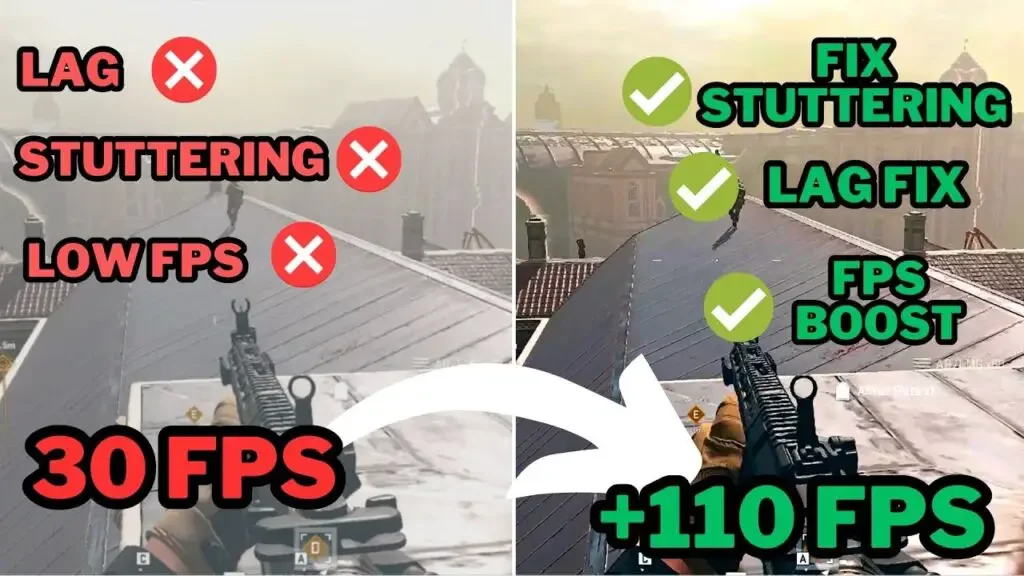
There is no point in expressing your displeasure with your internet service provider; doing so will not bring you any advancement.
Putting the pitchforks down and working together, let’s figure out how to remedy the lag in Warzone for ourselves.
Now, how can we improve our awful internet connection?
Typical reasons for latency in the Warzone game
Outdated graphics processing unit (GPU) drivers or incorrect system settings are one of the most common causes of lag in Warzone.
The only way to resolve these issues is to switch off Bitdefender, update your graphics processing unit (GPU) drivers, and correct your graphic settings. There are a great number of more solutions to this issue, and we have outlined your options for you below.
An explanation of how to solve the lag in Warzone on a PC

However, if your frame rate is really low or if you are experiencing stuttering and freezing issues, then all of the exciting new material that was released with the second season of Warzone is irrelevant.
There are a lot of reasons why Warzone is so sluggish, and one of them is that you can have a bad internet connection. However, this is not the only reason.
From this point forward, we will list all of the potential changes that you can implement regardless of the platform that you use to play Warzone.
Please ensure that the drivers for your graphics card are up to date.
For those who utilize personal computers, this is a straightforward housekeeping task.
Bringing your graphic drivers up to date will help ease numerous issues, including the latency that you are experiencing in Warzone. Visit the official GPU websites to ensure that you are downloading the most recent drivers correctly:
Computer drivers from Nvidia and AMD
- Simply press the Win key and the I key to access your device manager.
- Perform a search for Device Manager, and then select it from the option that appears.
- Proceed to the Display Adapters section of the list and then double-click on it on the list.
- By right-clicking the driver that is currently being used, select Update driver from the option that appears.
- To search for drivers automatically, select the option.
- Select the Update driver option from the menu that drops down.
- If you have previously updated your drivers or if updating them does not resolve your issues, there are more methods available to remedy the latency issue that you are experiencing in Warzone.
- You should remove Bitdefender.
Many people are unaware of the fact that the antivirus software suite known as Bitdefender has been connected to stuttering and latency in Warzone. It has been discovered by users that immediately fixing the issue is obtained by either turning it off or totally removing it:
- Make use of the Windows Search bar to look for the Control Panel application.
- Make sure you are on the Programs tab, and then click on it.
- To access Bitdefender Total Security, right-click on it.
- When prompted, select Yes and then remove the program.
- The next screen will ask you to select the option that says “I want to uninstall Bitdefender.”
- Make your selection: I would like to remove Bitdefender.
- Setting the Spot Cache in the game to High or Ultra will eliminate stuttering and will result in an increase in frames per second.
A number of people on Reddit have discovered that increasing the Spot Cache setting to High or Ultra and turning on motion blur makes the frame rate higher.
Here is how to accomplish both of them:
- Open Call of Duty: Warzone and then open Settings.
- Take a look at the drop-down menu and select Graphics.
- Select the Quality tab from the top menu.
- Navigate to the Spot Cache section and adjust it to either High or Ultra.
- Return to the Quality tab in order to activate the Motion Blur feature.
- You may access the Post Processing Effects option by scrolling down.
- World Motion Blur and Weapon Motion Blur can be activated by clicking the Turn On button
- Immediately following these procedures, restart the game and check to see if the issue still exists.
Make sure that the game is compatible with the specifications of your own computer.
It is possible that you are attempting to run your game on a system that is not compatible with it, which is the ideal circumstance for experiencing latency in Warzone. Let’s have a look at your measurement!
Checking your requirements at the System Requirements Lab will allow you to determine whether or not you are capable of running Warzone correctly.
Ensure that you are able to use it!
If you are not currently using a program, close it.
Let’s put an end to those background programs for the time being because they always have a way of affecting the amount of time spent gaming.
That is how you should go about doing it!
- To access the Taskbar in Windows, right-click on it.
- From the menu, select the Task Manager option.
- Right-click on an application that is consuming a significant amount of memory on your machine when you are in the Processes tab.
- You can terminate processes that aren’t necessary by selecting End Task from the option that drops down.
- To end tasks, a screenshot of the Task Manager is shown here.
- The hardware-accelerated GPU scheduling should be enabled.
By adjusting this parameter, your applications will be able to share GPU resources in a manner that is both more efficient and effective. It will improve performance while simultaneously removing delay. It can be done as follows:
- In the settings menu, navigate to Windows and select System.
- When you are in the settings, select the Display tab.
- To access the Graphics Settings, scroll down.
- To alter the default settings for the visuals, go here.
- Find the option that allows you to schedule GPUs using hardware acceleration.
To toggle it, click the button that is located next to it. - Perform a restart on your computer.
- Turn on and restart the device! This image was taken by Dot Esports.
How to solve the lag in Warzone
Placing your console in a location that has adequate ventilation.
- Make sure that the ethernet cable you are using is in good working order.
- Adjust your router so that it is closer to your console.
- Ways to improve the frame rate in Warzone
It is also possible to try isolating the problem by determining whether or not the same problem happens with other games that have needs that are comparable to your own.
If this is something that only occurs with Warzone, we recommend that you run a Scan and Repair in order to identify the problems that are occurring with the game files and determine how to fix them. Both Steam and Battle.net are options for you to do so.
A guide to repairing game files in Steam
- Start up Steam.
- To access Warzone in your library, right-click on it.
- Choose Settings, and then Properties from the menu.
- From the Local Files menu, select Verify the integrity of game files, and then click on it.
Instructions on how to repair game files in Battle.net
- Make your selection on the Battle.net game.
- To play, select the icon that looks like a gear wheel.
- Scan and Repair should be your choice.
- After exhausting all other options, a decent last resort is to completely reinstall the game in order to fix any problems with its files that Scan and Repair were unable to locate. If this is not the case, you should phone your internet service provider and give them what they deserve in a manner that is respectful.
After reading all of these steps, it should have been fixed by now. In little time at all, you will be able to resume playing with the lowest possible ping. Also, check to see that there are no problems currently being experienced by the servers.
Reviewing our Call of Duty server status guide will assist you in determining whether or not everything is operational and ready to use.
THANK YOU FOR READING. PLEASE LEAVE A COMMENT.
Post Views: 0
0 people found this article entertaining!
Did you enjoy this article?
Discover more from reviewer4you.com
Subscribe to get the latest posts to your email.





