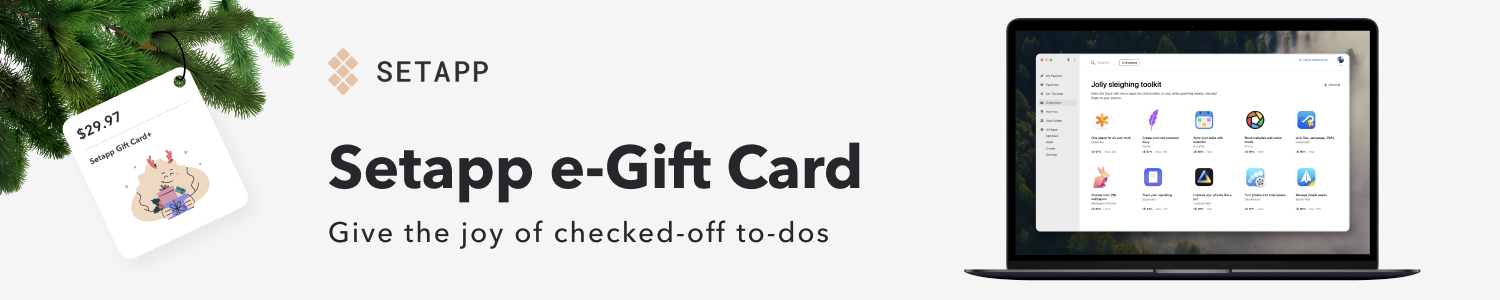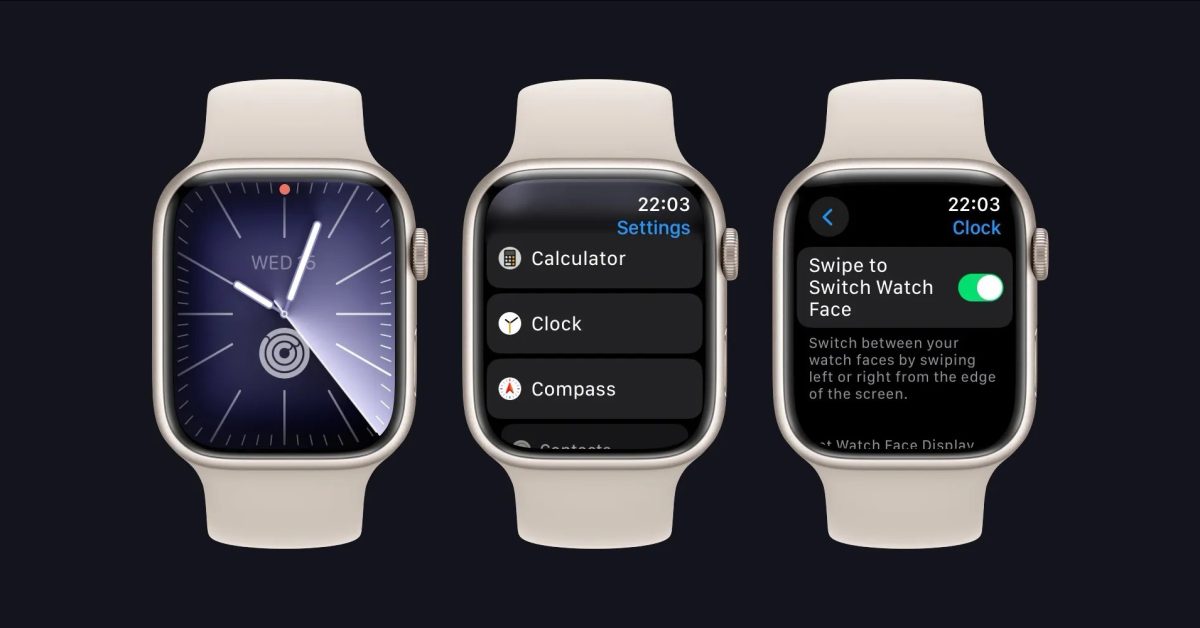
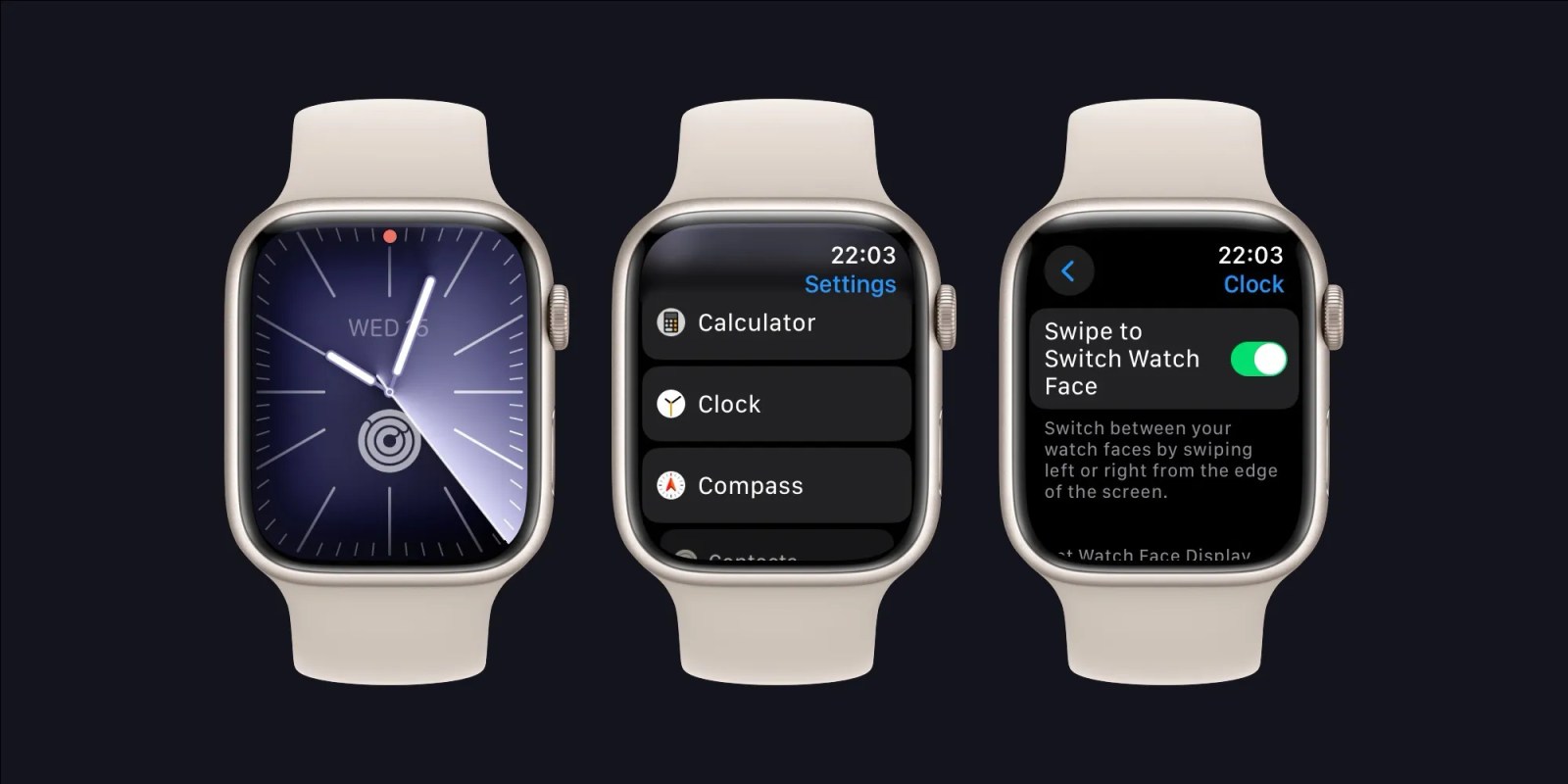
In addition to new features like the ability to log and access Health data with Siri, this week’s watchOS 10.2 update also makes it easier to switch watch faces on your Apple Watch. Here’s how to enable the option to swipe between Apple Watch faces with watchOS 10.2.
What’s new in watchOS 10.2 is the ability to swipe left or right on watch faces to easily switch between different configurations. Prior to this week’s update, watchOS 10 required that users long-press on their watch faces, and then swipe left or right.
Long-time Apple Watch users may remember that the ability to swipe left and right to switch watch faces isn’t actually new. The feature was available for years, but Apple removed it with watchOS 10’s release in September. This led to an influx of complaints from Apple Watch users, and Apple has now reversed its decision.
Still, the default behavior in watchOS 10.2 requires the long-press gesture. To enable the ability to swipe without long-pressing first, follow these steps:
- Open the Settings app on your Apple Watch.
- Scroll down and choose “Clock”
- Toggle on the “Swipe to Switch Face” setting
“Switch between your watch faces by swiping left or right from the edge of the screen,” Apple explains.
I’m very glad that this feature is back, even if it’s not the default and requires a deep dive into the Settings app to enable. What about you? Let us know in the comments.
Follow Chance: Threads, Twitter, Instagram, and Mastodon.
FTC: We use income earning auto affiliate links. More.
Discover more from reviewer4you.com
Subscribe to get the latest posts to your email.