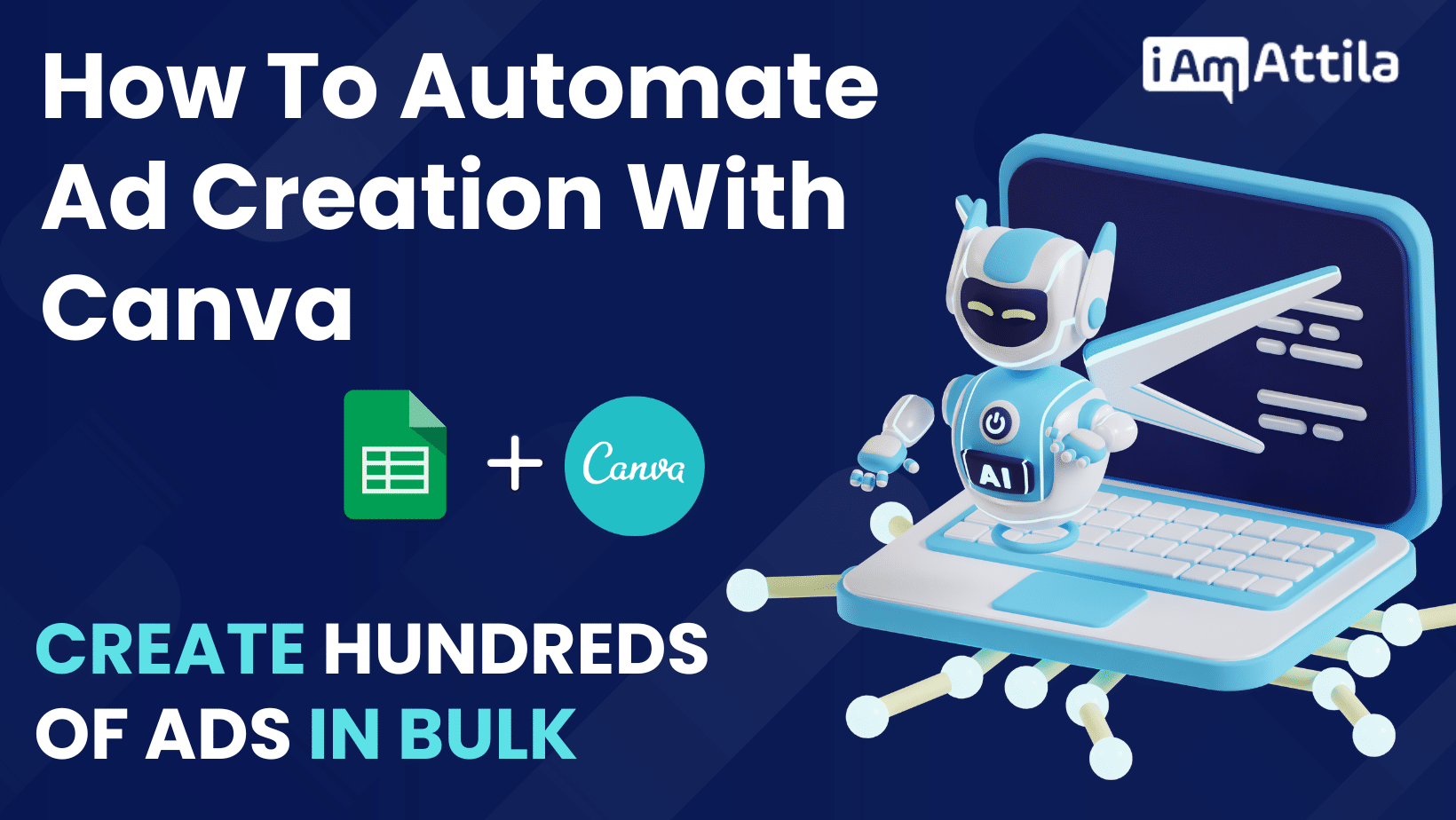
Automating tasks in affiliate marketing can save you a lot of time, money and effort. Just imagine how much time you can save by generating hundreds of ad variations in just a few minutes.
In this guide I’m going to show you how you can do that easily, using Canva’s Bulk Create tool.
First you will need a template in Canva. You can create one for yourself easily, or you can ask ChatGPT to create one for you.
Here’s an example I just created:

I’m going to use this template, it’s pretty simple, there’s an image, headline and a call to action.
Now that I have this template, let’s say I want to generate 25 ads, 5 images, each with 5 different angles.
The easiest and fastest way to do this is by using some kind of spreadsheet like Google Sheets or Excel, where you are going to put all the ad angles and images you want to generate with Canva.
Here’s an example how I did it using Google Sheets:

As you can see, all you need is 2 columns, Text for the ad angles, and Photo for the images. I put 5 images, each with 5 different angles.
When it’s done, I download is as an excel file:

Now we can go to Canva, select the template we want to use, from the left side bar go to Apps and search for ‘bulk Create’ and click on it.

Next we can choose from entering data manually one by one, or using a CSV or XLSX spreadsheet like we did.

So click Upload data, select your sheet and click continue.
Next we need to connect data to the elements in our template. In our case it’s one image and one text.

Select the text on your image, right click and connect data, and then select ‘’Photo’’


Do the same thing with the text.

After that, click continue and Generate 25 designs.

Once you click Generate your ads will be ready in just a few seconds.


For the sake of this guide, I did only 25 ads, but you can generate hundreds or even thousands of ad variations using this method!
So that’s pretty much it, this is how you can automate ad creation and generate hundreds of ads in BulIk!
I hope you’ll find it useful!
Did you like this post? Please share it with friends to support this blog
Discover more from reviewer4you.com
Subscribe to get the latest posts to your email.